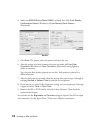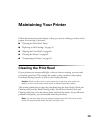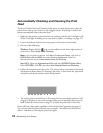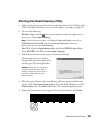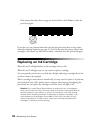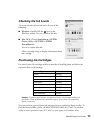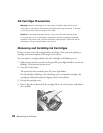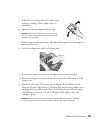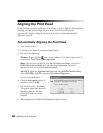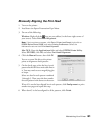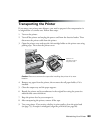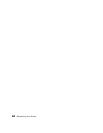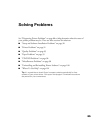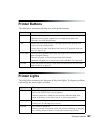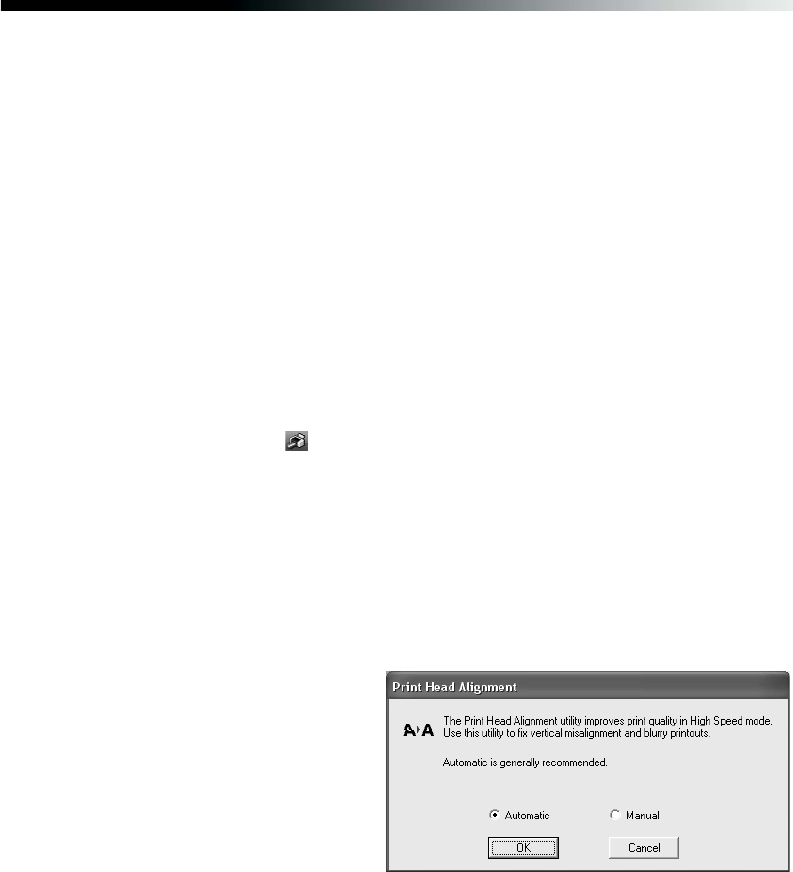
80 Maintaining Your Printer
Aligning the Print Head
If your printouts contain misaligned vertical lines, or you see light or dark horizontal
banding, you may need to align the print head. You can have the printer
automatically check and align the print head or you can check and adjust the
alignment yourself.
Automatically Aligning the Print Head
1. Turn on the printer.
2. Load letter-size Epson Presentation Paper Matte.
3. Do one of the following:
Windows: Right-click the icon on your taskbar (in the lower right corner of
your screen). Select Print Head Alignment.
Note: If the icon does not appear, click Start > Printer (and Faxes), right-click on
EPSON Stylus Photo R1800, and select Printing Preferences. Select the
Maintenance tab and click Print Head Alignment.
Mac OS X: Open the Applications folder and select EPSON Printer Utility.
Select SP R1800, click OK, and select Print Head Alignment.
You see a screen like this:
4. Click the Automatic button, if
necessary, then click
OK.
5. On the next screen, click
Start.
The printer prints and checks an
alignment pattern, and then
prints and checks two more
patterns.
6. When alignment is finished, click Finish on the last screen.