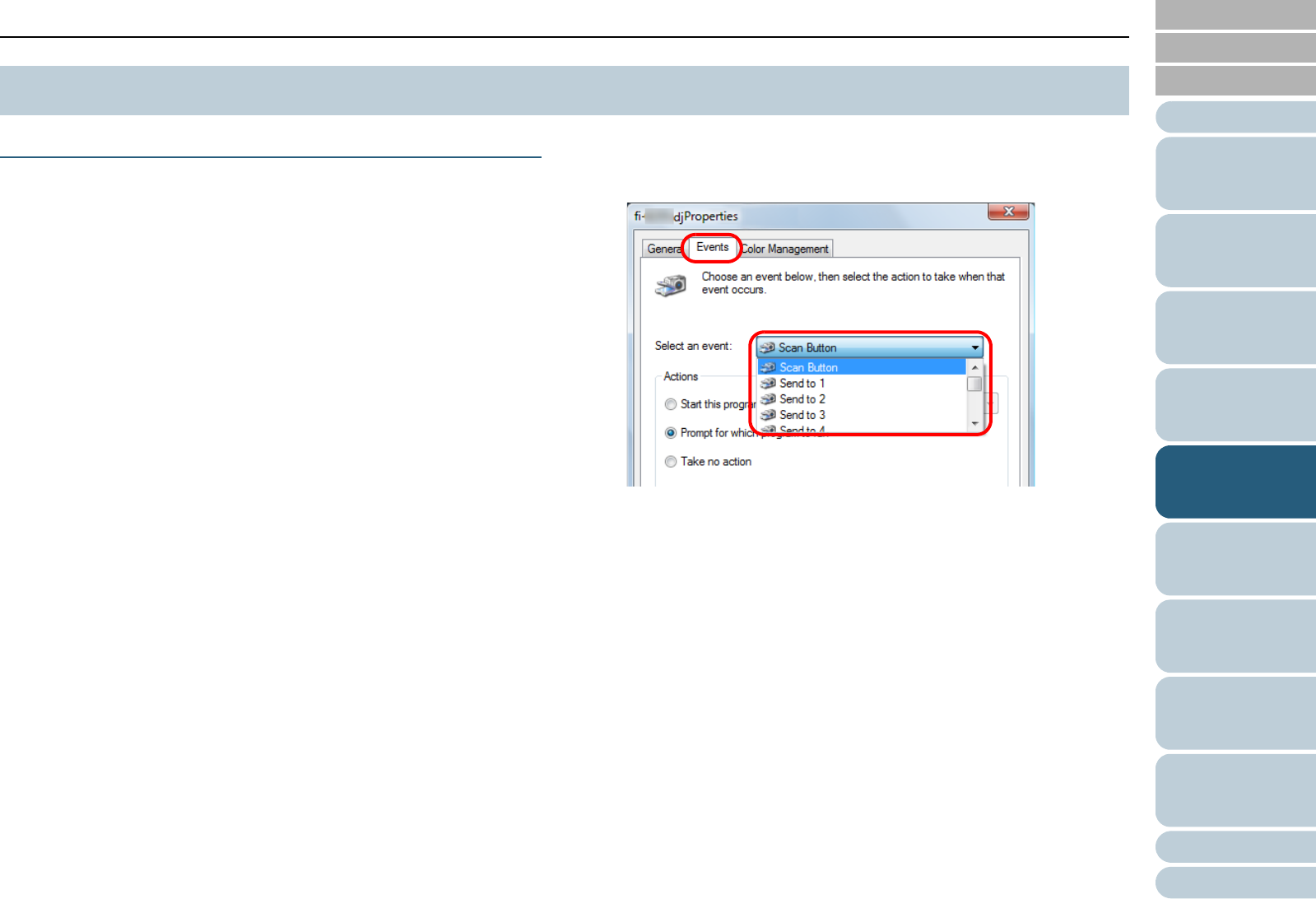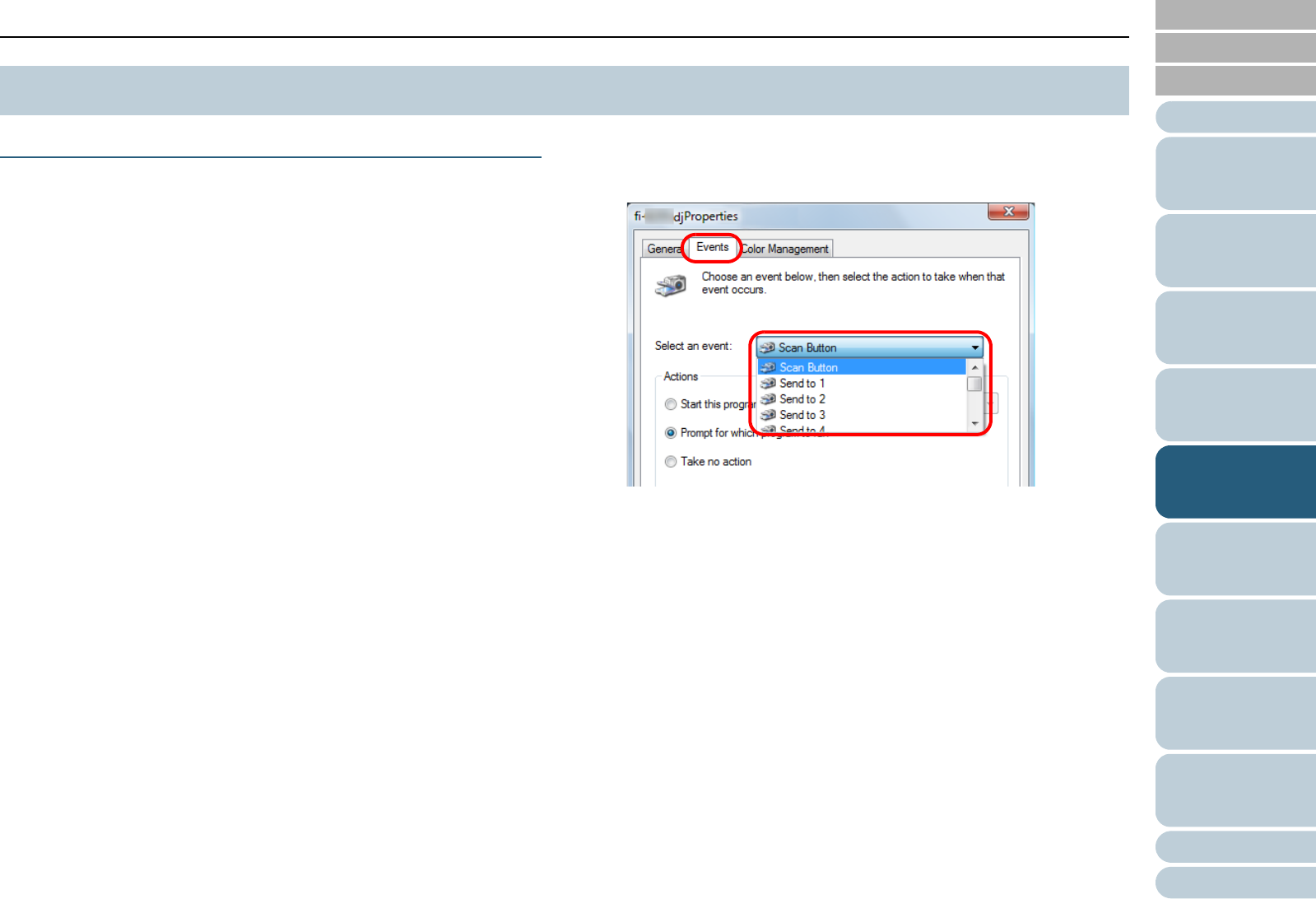
Chapter 5 Various Ways to Scan
Appendix
Glossary
Introduction
Index
Contents
TOP
101
How to Load
Documents
Daily Care
Troubleshooting
Operational
Settings
Replacing the
Consumables
Scanner
Overview
Various Ways to
Scan
Configuring the
Scan Settings
How to Use the
Operator Panel
Using a Button on the Scanner to Start Scanning
The [Scan/Stop] and [Send to] buttons on the operator panel
can be configured to perform scanning by simply pressing one
of these buttons.
To configure this setting, you first need to assign an
application to be launched from each button.
Computer setup
1 Confirm that the scanner is connected to the computer,
then turn on the scanner.
For details, refer to “Connecting the Cables” in Getting Started.
2 Select the [Start] menu J [Control Panel].
D The [Control Panel] dialog box appears.
3 Click [View devices and printers].
D The [Devices and Printers] dialog box appears.
4 Right-click on the scanner icon, and select [Scan
properties] from the displayed menu.
D The properties dialog box of the scanner appears.
5 Click the [Events] tab and select an event.
From the [Select an event] drop-down list, select an event from which
you want to launch an application.
In this function, the following events can be specified:
z [Scan Button] (press the [Scan/Stop] button)
z [Send to 1] to [Send to 9] (press the [Send to] button while a
number from 1 to 9 is displayed on the Function Number
Display)
5.5 Customizing the Scanner Settings