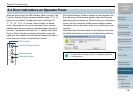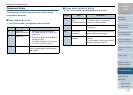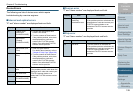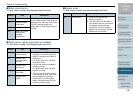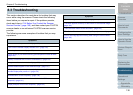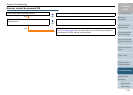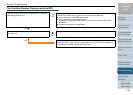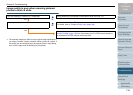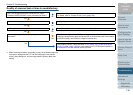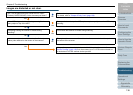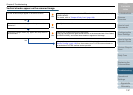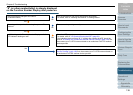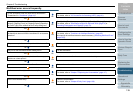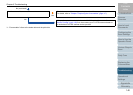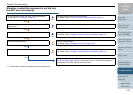Appendix
Chapter 8 Troubleshooting
Glossary
Introduction
Index
Contents
TOP
134
How to Load
Documents
Configuring the
Scan Settings
How to Use the
Operator Panel
Various Ways to
Scan
Daily Care
Operational
Settings
Replacing the
Consumables
Scanner
Overview
Troubleshooting
Image quality is poor when scanning pictures/
photos in black & white.
*1: The scanned image may differ from the original image significantly if
you simply "binarize" (output in black & white) a picture or a photo. If
the setting can be configured from the scanner driver's setup dialog
box, set the image mode to [Halftone] or [Grayscale].
Are you scanning in "Halftone" or "Grayscale"?
No
Select [Halftone] or [Grayscale] in the scanner driver and scan. (*1)
Yes
Are the glasses inside the ADF clean?
No
Clean the inside of the ADF.
For details, refer to "Chapter 6 Daily Care" (page 108).
Yes
If the problem persists, check the items in "8.4 Before You Contact the Scanner
Service Provider" (page 149) first, then contact your FUJITSU scanner dealer or
an authorized FUJITSU scanner service provider.