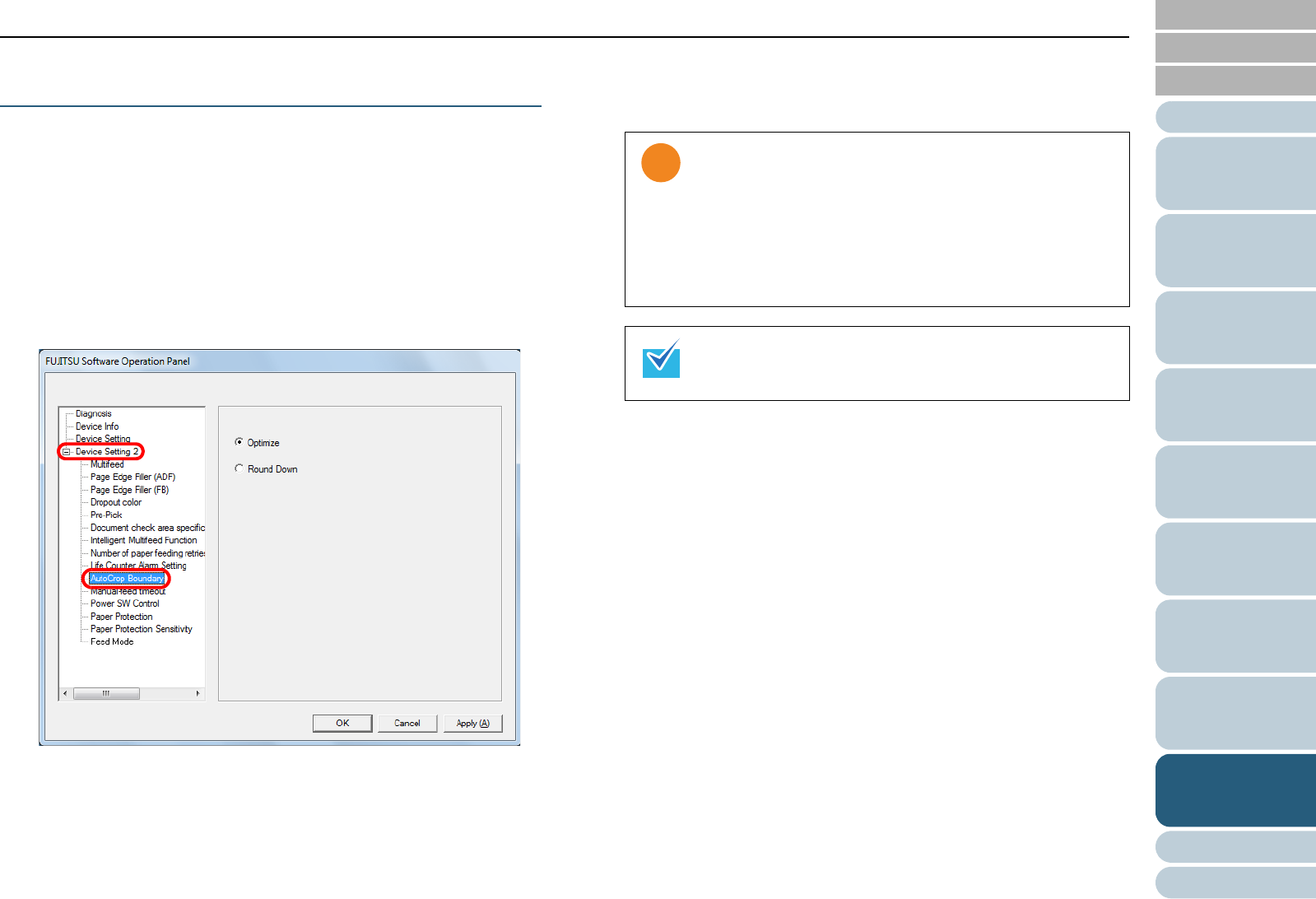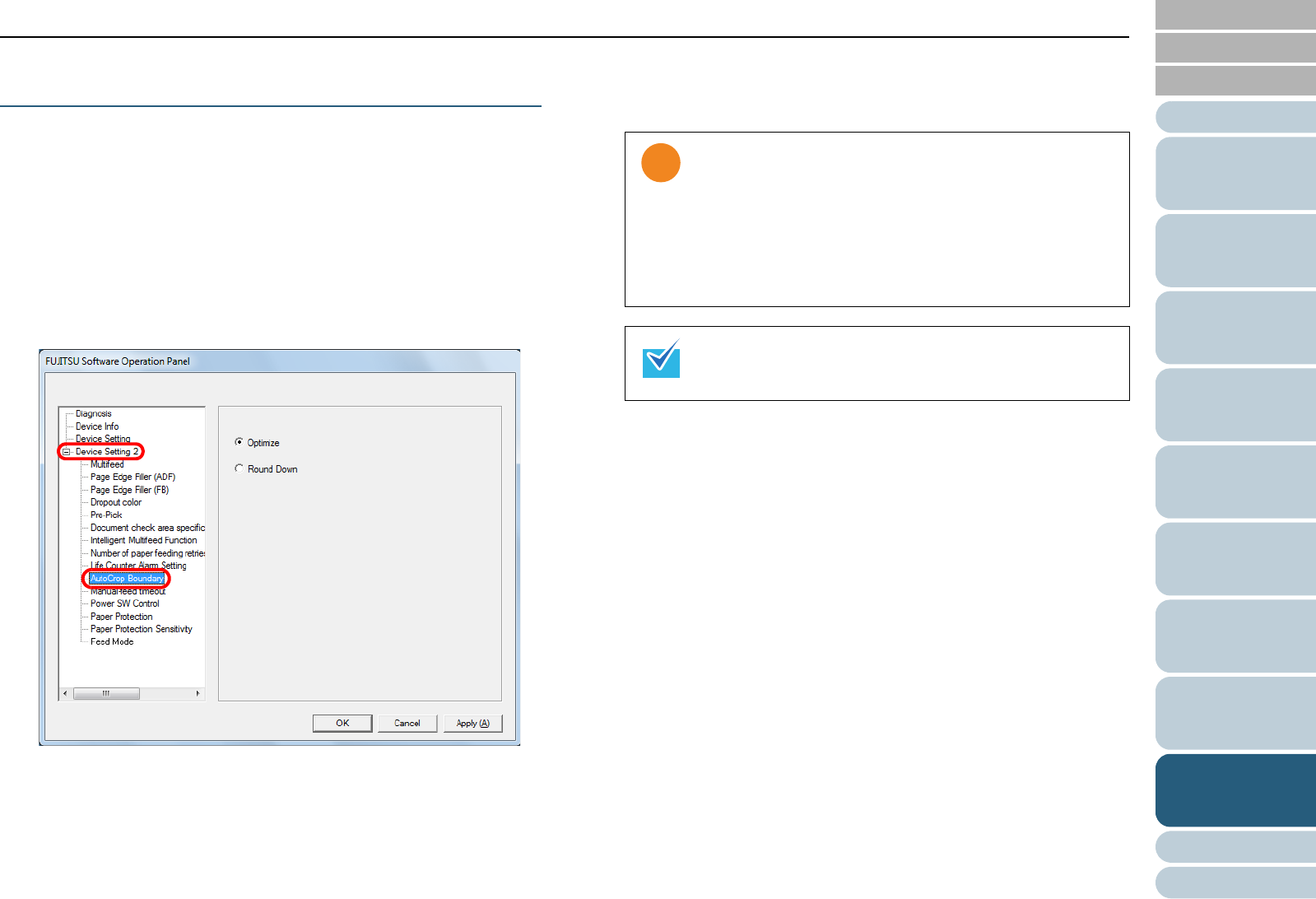
Chapter 9 Operational Settings
Appendix
Glossary
Introduction
Index
Contents
TOP
176
How to Load
Documents
Configuring the
Scan Settings
How to Use the
Operator Panel
Various Ways to
Scan
Daily Care
Troubleshooting
Replacing the
Consumables
Scanner
Overview
Operational
Settings
Cropping the Image Boundary
[AutoCrop Boundary]
Some fractional data may be generated in the images in the
process of scanning. You can specify whether to include or
exclude such fractional data by using the "AutoCrop
Boundary" function.
1 Start up the Software Operation Panel.
Refer to "9.1 Starting Up the Software Operation Panel" (page 153).
2 From the listing on the left, select [Device Setting 2] J
[AutoCrop Boundary].
3 Select whether to include or exclude the fractional data.
Select [Optimize] to prevent any exclusion of fractional data from
scanned images.
z While selecting [Optimize] can prevent data loss, it
may also generate black lines near the right edge.
z When you scan a document with text near the right
edge while [Round Down] is selected, some pixel data
there may be lost.
z For details about setting automatic page size
detection, refer to "Automatically Correcting Skewed
Images" (page 91).
This setting is only applied in black & white mode.