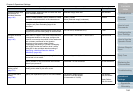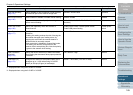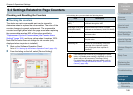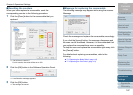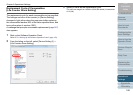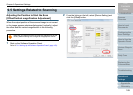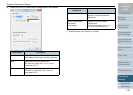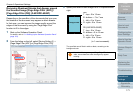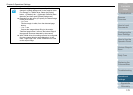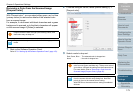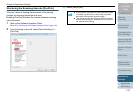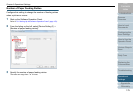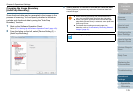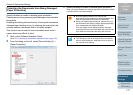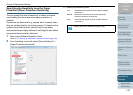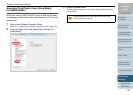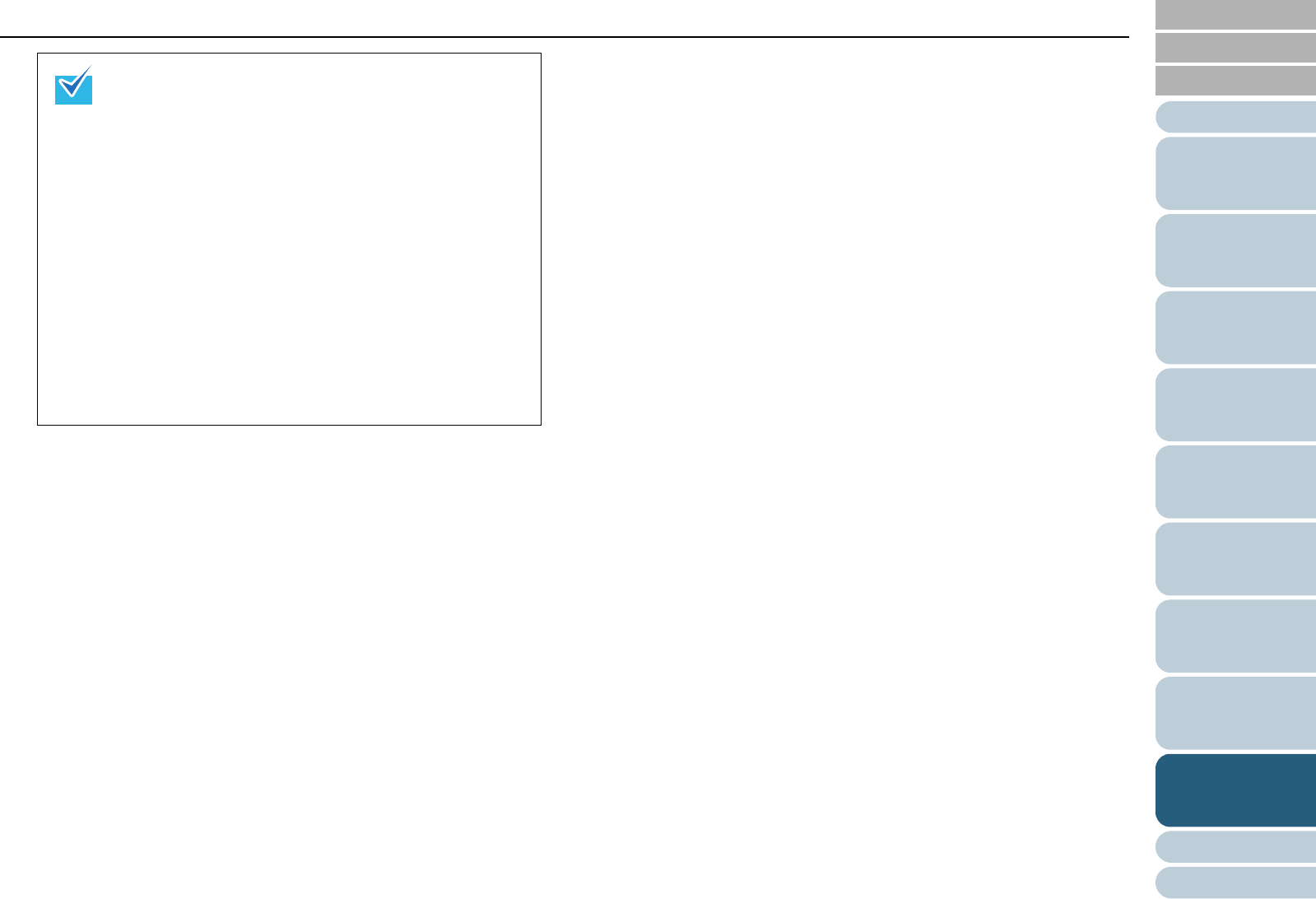
Chapter 9 Operational Settings
Appendix
Glossary
Introduction
Index
Contents
TOP
172
How to Load
Documents
Configuring the
Scan Settings
How to Use the
Operator Panel
Various Ways to
Scan
Daily Care
Troubleshooting
Replacing the
Consumables
Scanner
Overview
Operational
Settings
z The color of the background is normally white. You can
change it to [Black background] in the scanner driver.
For example, in TWAIN driver, select the [Option]
button J [Rotation] tab J [Automatic Size and Skew
detection] and then specify [Black Background].
z Depending on the value you specify, the bottom edge
is filled in as follows:
- 1 to 7 mm
Fills the margin in white, from the detected page
bottom.
- -1 to -7 mm
Outputs the image without filling in the margin.
“Detected page bottom” refers to the bottom edge of
the scanned document detected by the scanner.
z With TWAIN driver, this setting can also be configured
from the scanner driver's setup dialog box. In that
case, “Page Edge Filler” of the TWAIN driver is used
on the output image.