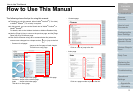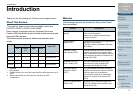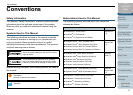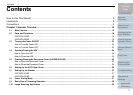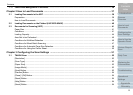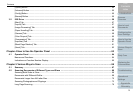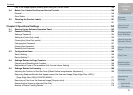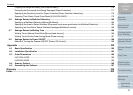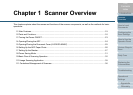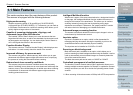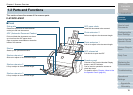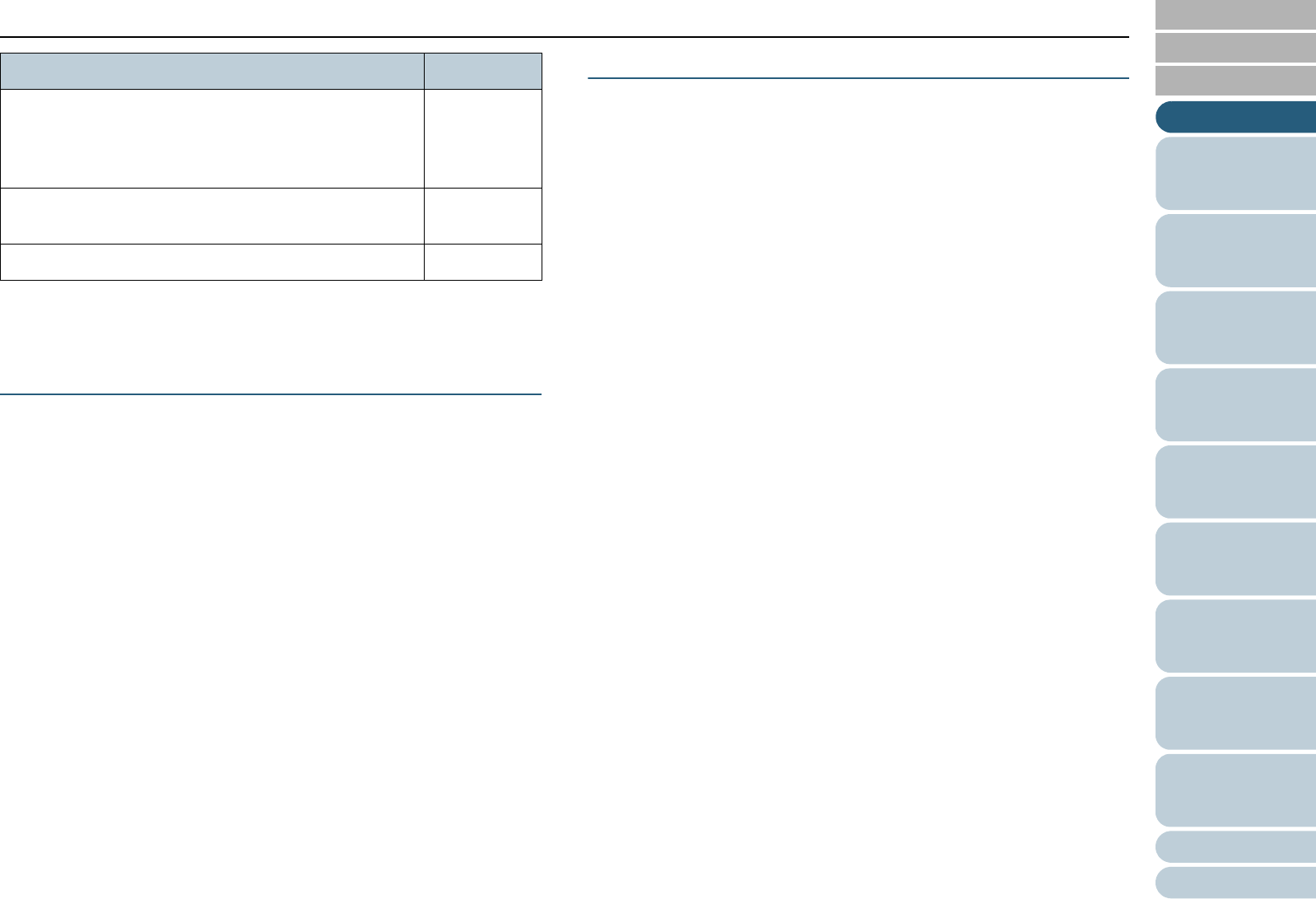
Conventions
6
Appendix
Glossary
Introduction
Index
Contents
TOP
How to Load
Documents
Configuring the
Scan Settings
How to Use the
Operator Panel
Various Ways to
Scan
Operational
Settings
Replacing the
Consumables
Scanner
Overview
Daily Care
Troubleshooting
*1: Where there is no distinction between the different versions of the
above operating system, the general term "Windows" is used.
Arrow Symbols in This Manual
Right-arrow symbols (J) are used to separate icons or menu
options you should select in succession.
Example: Click the [Scan] menu J [Scanner Setting].
Screen Examples in This Manual
The screen examples in this manual are subject to change
without notice in the interest of product improvement.
If the actual displayed screen differs from the screen
examples in this manual, operate by following the actual
displayed screen while referring to the user's manual of the
scanner application that you are using.
The screen examples used in this manual are of the TWAIN
driver, ISIS driver, and ScandAll PRO (image scanning
application).
This manual uses screenshots from Windows 7. The windows
that appear and the operations differ by the operating system
that you are using. Also note that with some scanner models,
the screens and operations may differ from this manual when
you update the TWAIN driver or the ISIS driver. In that case,
refer to the manual provided upon updating the driver.
z Microsoft
®
Office SharePoint
®
Portal Server 2003
z Microsoft
®
Office SharePoint
®
Server 2007
z Microsoft
®
SharePoint
®
Server 2010
SharePoint
Server
ScandAll PRO ScanSnap mode Add-in ScanSnap
mode
ScanSnap Carrier Sheet Carrier Sheet
Name Indication