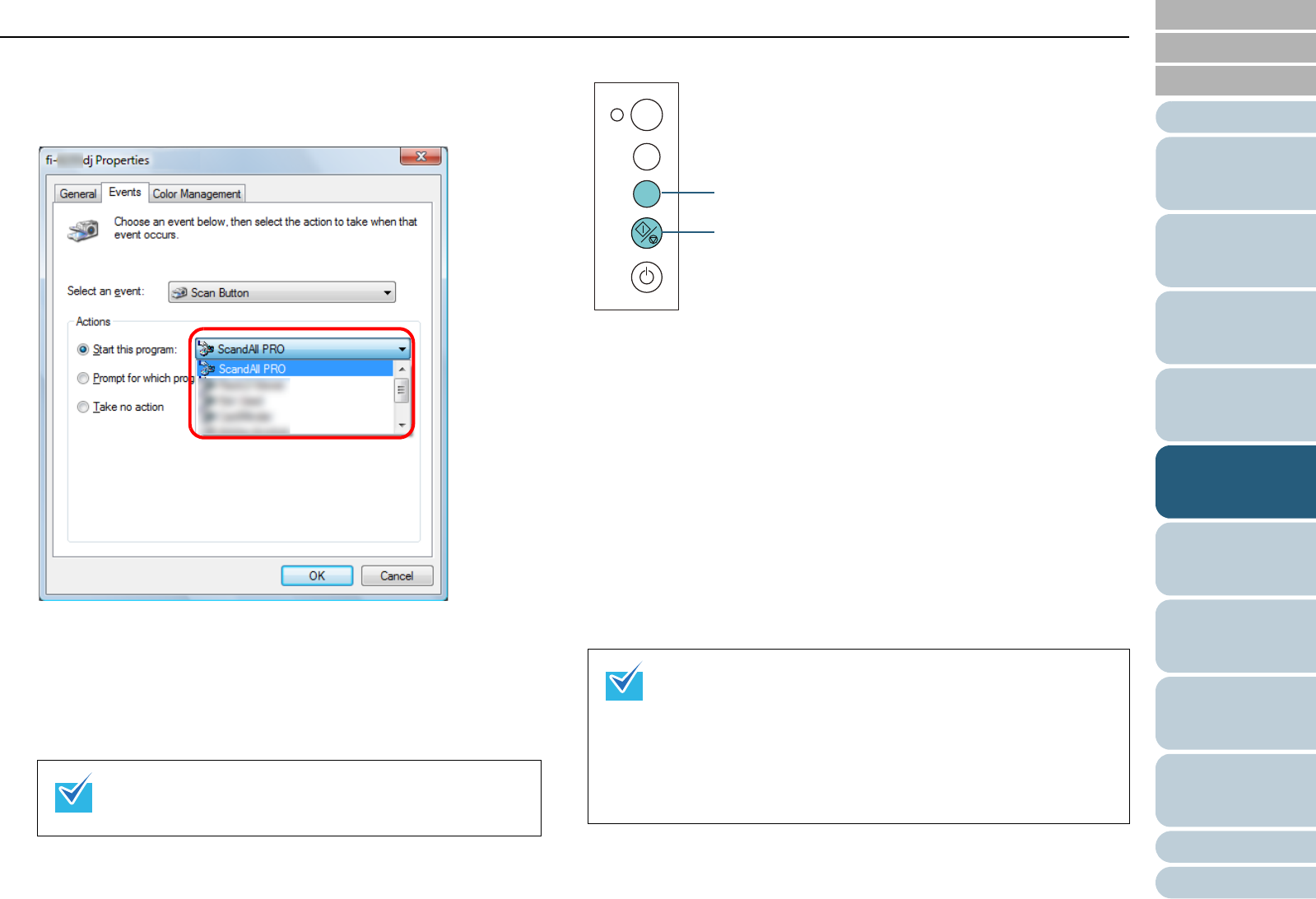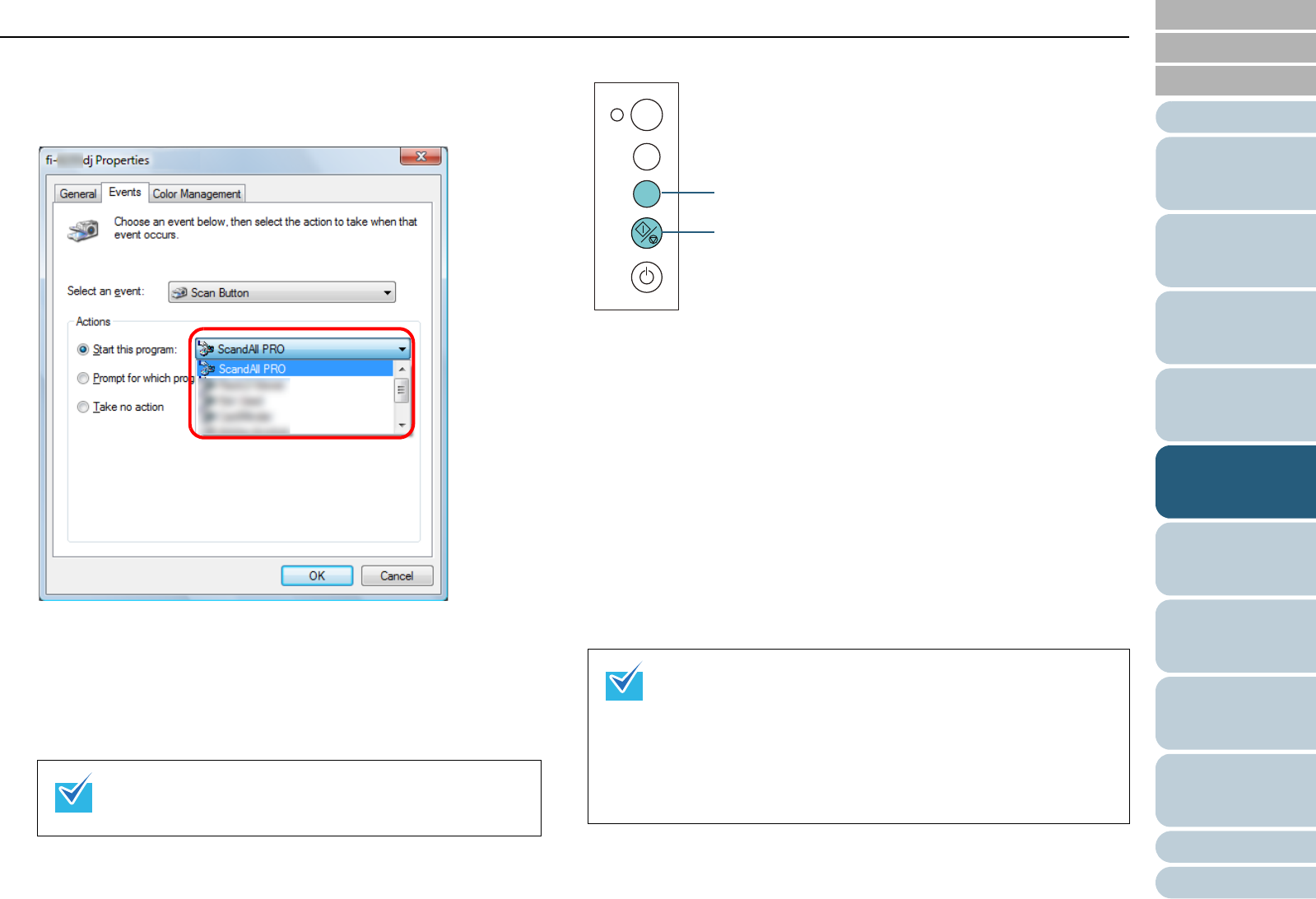
Chapter 5 Various Ways to Scan
Appendix
Glossary
Introduction
Index
Contents
TOP
102
How to Load
Documents
Daily Care
Troubleshooting
Operational
Settings
Replacing the
Consumables
Scanner
Overview
Various Ways to
Scan
Configuring the
Scan Settings
How to Use the
Operator Panel
6 Select an action and an application to be launched by the
scanner button event.
Click [Start this program] under [Actions], and select an application
from the drop-down list on the right.
7 Click the [OK] button.
If you are using ScandAll PRO, refer to "ScandAll PRO V2.0 User’s
Guide".
If you are using an application other than ScandAll PRO, the setup of
the computer is completed here. Proceed to configure the scanner
settings.
Scanner setup
z [Scan/Stop] button
No particular setting is required.
D The specified application is launched when you press the [Scan/
Stop] button.
z [Send to] button
Press the [Function] button to change the number displayed on the
Function Number Display.
Make this number match with the scanner button event configured in
the computer ([Send to 1] to [Send to 9]).
For example, select "2" on the Function Number Display to perform
the action configured for [Send to 2].
D The specified application is launched when you press the [Send
to] button.
z The windows that appear and the operations differ by
the operating system that you are using.
z To configure multiple buttons, repeat steps 4 to 7.
z For details about the operator panel, refer to "Chapter 4 How
to Use the Operator Panel" (page 63).
z The number on the Function Number Display will change in
the following order: 1, 2, 3, ... 9, C, 1, 2, 3...
Numbers 1 to 9 correspond to the scanner button events
from "Send to 1" to "Send to 9" configured in the computer.
"C" corresponds to the Software Operation Panel (fixed
setting).
Check
Function
Send to
Scan
/Stop
Power
[Send to] button
[Scan/Stop] button