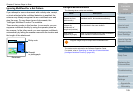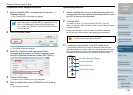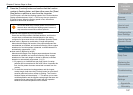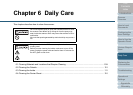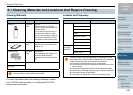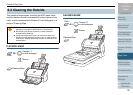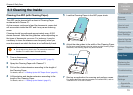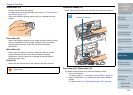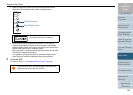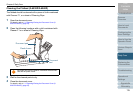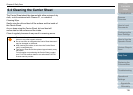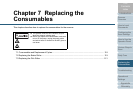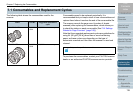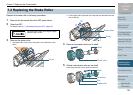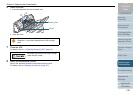Chapter 6 Daily Care
Appendix
Glossary
Introduction
Index
Contents
TOP
113
How to Load
Documents
Configuring the
Scan Settings
How to Use the
Operator Panel
Various Ways to
Scan
Troubleshooting
Replacing the
Consumables
Scanner
Overview
Daily Care
Operational
Settings
Brake roller (×2)
Remove the roller from the scanner.
For details about removing the brake roller, refer to "7.2 Replacing the
Brake Roller" (page 119).
Gently wipe along the grooves, taking care not to damage the roller
surface.
Pick roller (×2)
Gently wipe along the grooves as you rotate the roller manually, taking
care not to damage the roller surface. Make sure that it is cleaned
properly because residue on the roller will affect the feeding
performance.
Idler roller (×4)
Gently wipe the surface of the rollers. Make sure that it is cleaned
properly because residue on the roller will affect the feeding
performance. Also be careful not to damage the sponge which is
attached on each roller.
Glass (×2)
Gently wipe the dirt and dust off the surface of the glass sections.
Ultrasonic sensor (×2)
Gently wipe the dirt and dust off the surface of the ultrasonic sensors.
Feed roller (×2) / Eject roller (×2)
The power must be turned on to rotate the feed/eject rollers.
1 Turn on the scanner.
For details, refer to "1.3 Turning the Power ON/OFF" (page 23).
2 Open the ADF when "1" is displayed on the Function Number
Display.
For details, refer to "1.4 Opening/Closing the ADF" (page 24).
Vertical streaks may appear on the scanned image when the
glass is dirty.
If it is difficult to clean, use a cotton swab.
Ultrasonic sensor