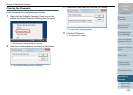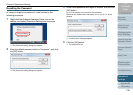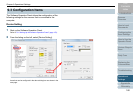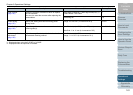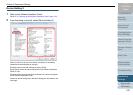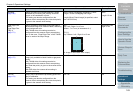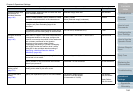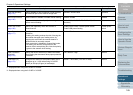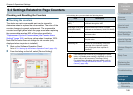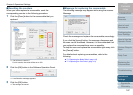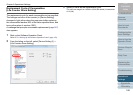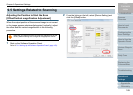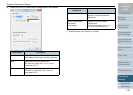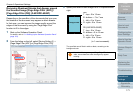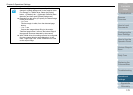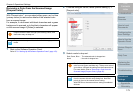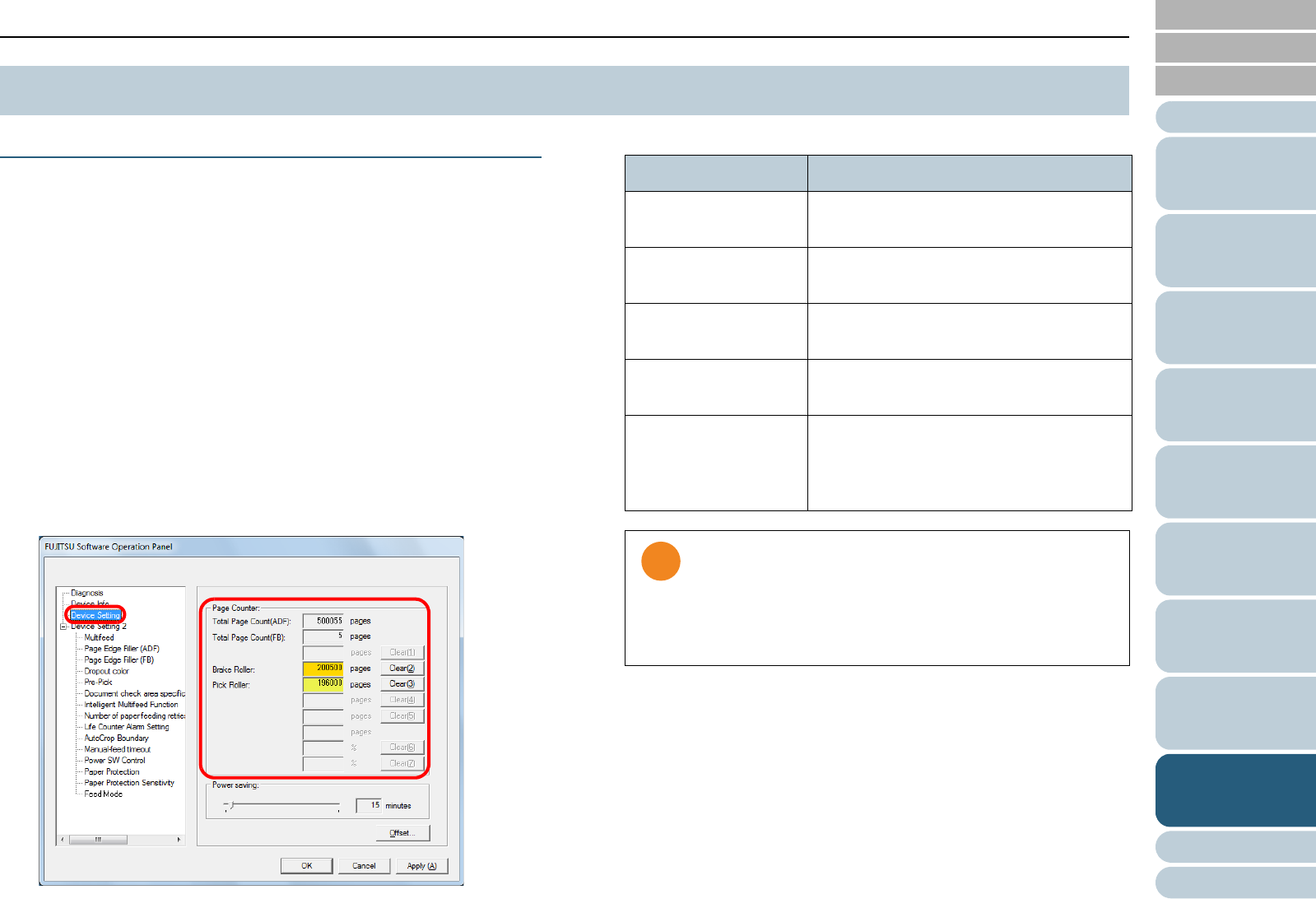
Chapter 9 Operational Settings
Appendix
Glossary
Introduction
Index
Contents
TOP
166
How to Load
Documents
Configuring the
Scan Settings
How to Use the
Operator Panel
Various Ways to
Scan
Daily Care
Troubleshooting
Replacing the
Consumables
Scanner
Overview
Operational
Settings
Checking and Resetting the Counters
■Checking the counters
The status on each consumable part can be viewed to
determine when to replace the consumables. The color of the
counter changes to prompt replacement. The consumable
counter turns light yellow when the page count after replacing
the consumable reaches 95% of the value specified in
"Replacement Cycle of Consumables [Life Counter Alarm
Setting]" (page 168), and turns yellow when it reaches 100%.
Note that the color does not change for ink counter (only
displayed when imprinter is installed).
1 Start up the Software Operation Panel.
Refer to "9.1 Starting Up the Software Operation Panel" (page 153).
2 From the listing on the left, select [Device Setting].
In this dialog box, you can check the following items:
9.4 Settings Related to Page Counters
Item Description
Total Page Count
(ADF)
Approximate total number of sheets
scanned through the ADF
Total Page Count (FB)
(fi-6230Z/fi-6240Z)
Approximate total number of sheets
scanned on the flatbed (fi-6230Z/fi-6240Z)
Brake Roller Number of sheets scanned after replacing
the brake roller
Pick Roller Number of sheets scanned after replacing
the pick roller
Remaining Ink Amount of ink remaining in the print
cartridge of the imprinter (option)
(Only displayed when imprinter is
installed)
If the scanner was turned off by unplugging the power
cable, or [Disable power switch] is selected, up to nine
sheets may not be counted in [Total Page Count].
For details about disabling the power switch, refer to
"Method of Turning the Scanner ON/OFF [Power SW
Control]" (page 188).