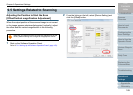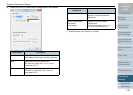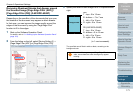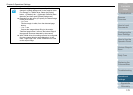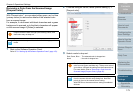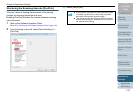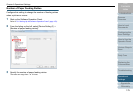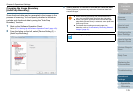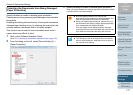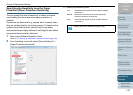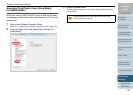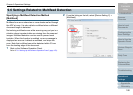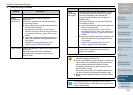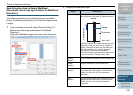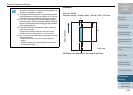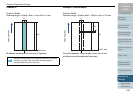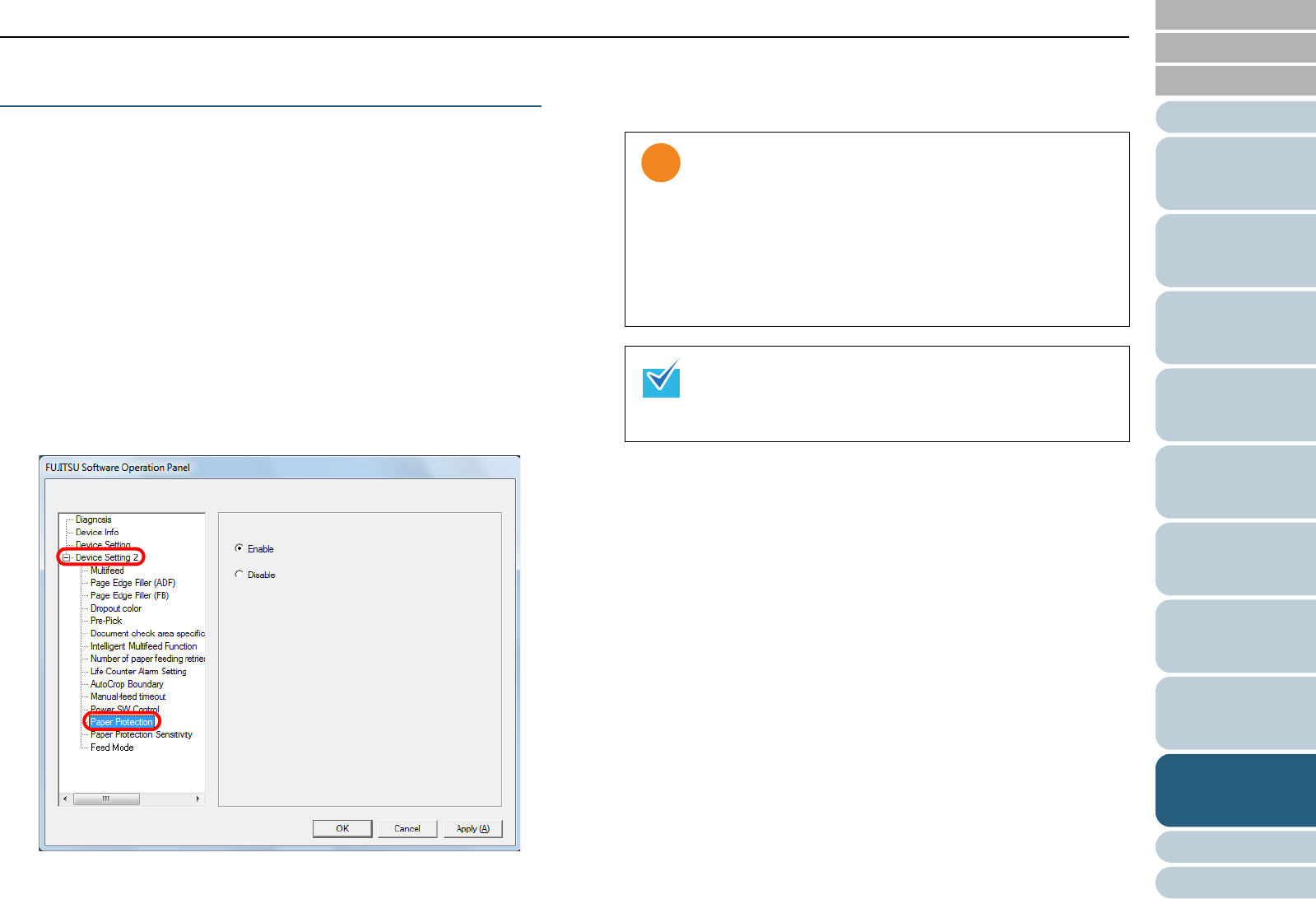
Chapter 9 Operational Settings
Appendix
Glossary
Introduction
Index
Contents
TOP
177
How to Load
Documents
Configuring the
Scan Settings
How to Use the
Operator Panel
Various Ways to
Scan
Daily Care
Troubleshooting
Replacing the
Consumables
Scanner
Overview
Operational
Settings
Protecting the Documents from Being Damaged
[Paper Protection]
Specify whether to enable or disable paper protection.
Feeding errors during scanning could damage or tear valuable
documents.
Enabling this setting reduces the risk of having the documents
damaged upon feeding errors, by stopping the scan when the
scanner detects a document that is unusually warped.
This function can be used to scan documents such as thin
papers which are difficult to feed.
1 Start up the Software Operation Panel.
Refer to "9.1 Starting Up the Software Operation Panel" (page 153).
2 From the listing on the left, select [Device Setting 2] J
[Paper Protection].
3 Specify whether to enable or disable paper protection.
When you select [Enable], the scanner stops the scan when it detects
a document that is unusually warped.
z Note that paper protection is a function that
suppresses the documents from being damaged, and
does not guarantee all documents to be saved.
z When you enable paper protection, make sure to set
the documents with their top edges aligned (especially
for a mixed batch with different lengths).
If the top edges are not aligned properly, the paper
protection function may be activated and stop the scan
even when the documents are being fed correctly.
z Paper protection is disabled in manual feed mode.
z This setting can also be configured from the scanner
driver's setup dialog box. Note that priority is given to
the scanner driver setting.