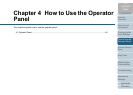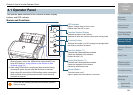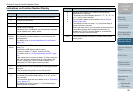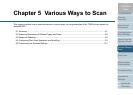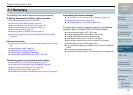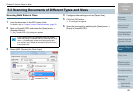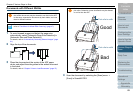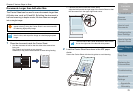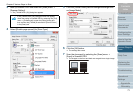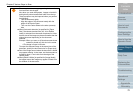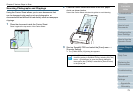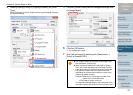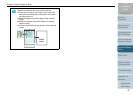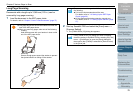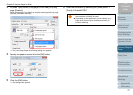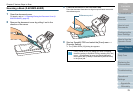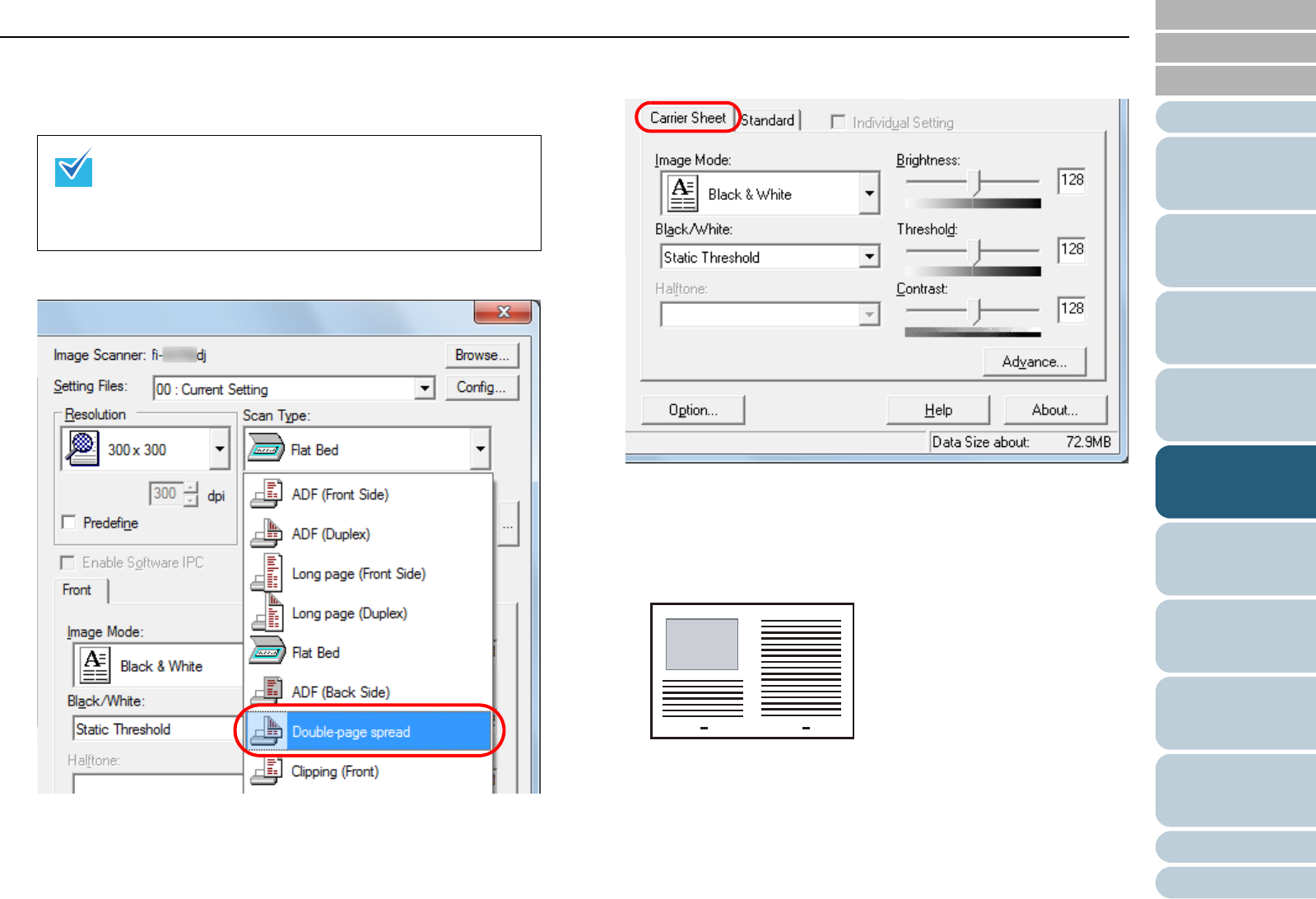
Chapter 5 Various Ways to Scan
Appendix
Glossary
Introduction
Index
Contents
TOP
71
How to Load
Documents
Daily Care
Troubleshooting
Operational
Settings
Replacing the
Consumables
Scanner
Overview
Various Ways to
Scan
Configuring the
Scan Settings
How to Use the
Operator Panel
3 Start up ScandAll PRO and select the [Scan] menu J
[Scanner Setting].
D The [TWAIN Driver (32)] dialog box appears.
4 Select [Double-page spread] for [Scan Type].
5 Click the [Carrier Sheet] tab and configure settings such
as [Image Mode].
6 Click the [OK] button.
D The settings are saved.
7 Scan the document by selecting the [Scan] menu J
[Scan] in ScandAll PRO.
D The images on the front and back are merged into a single image.
If the [TWAIN Driver (32)] dialog box does not appear,
check the setting in ScandAll PRO by selecting the [Tool]
menu J [Preferences] to open the [Setup] dialog box,
then confirm that [TWAIN] is selected for [Device Driver]
in the [Scan] tab.