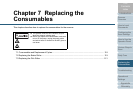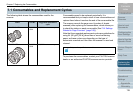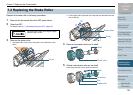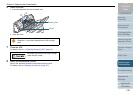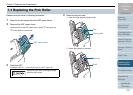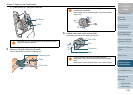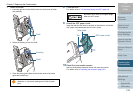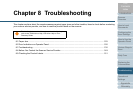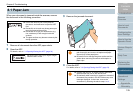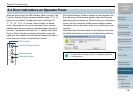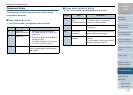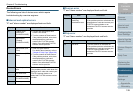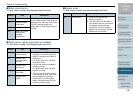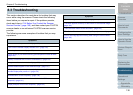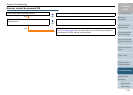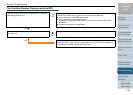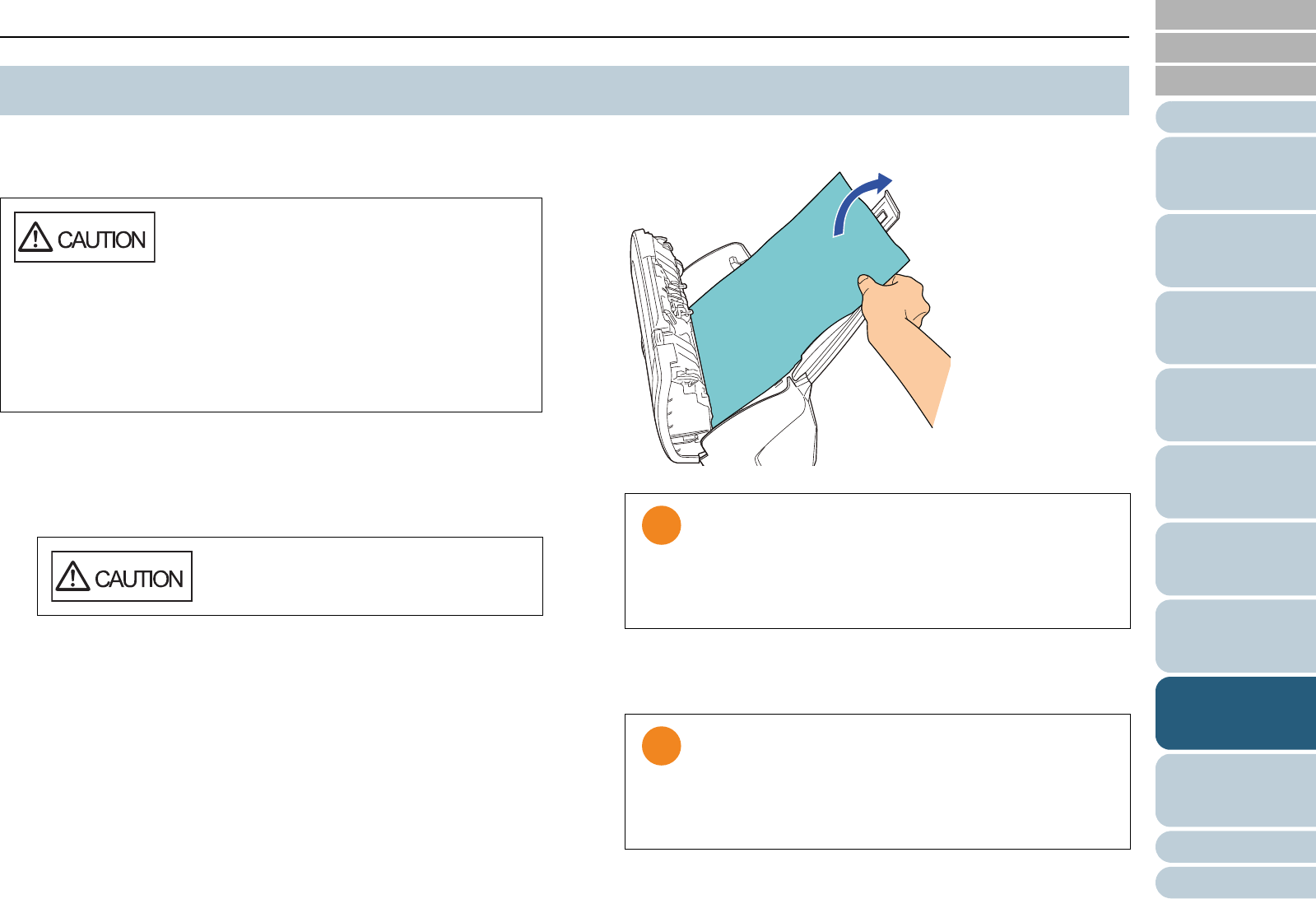
Appendix
Chapter 8 Troubleshooting
Glossary
Introduction
Index
Contents
TOP
125
How to Load
Documents
Configuring the
Scan Settings
How to Use the
Operator Panel
Various Ways to
Scan
Daily Care
Operational
Settings
Replacing the
Consumables
Scanner
Overview
Troubleshooting
When your document is jammed inside the scanner, remove
the document in the following procedure.
1 Remove all documents from the ADF paper chute.
2 Open the ADF.
For details, refer to "1.4 Opening/Closing the ADF" (page 24).
3 Remove the jammed document.
4 Close the ADF.
For details, refer to "1.4 Opening/Closing the ADF" (page 24).
8.1 Paper Jam
z Do not use force to pull out the jammed
document, and make sure to open the ADF
first.
z Be careful not to touch any sharp parts upon
removing jammed documents.
z Be careful not to get your accessories (e.g.
ties, necklaces) or hair caught inside the
scanner.
z The glass surface may become extremely hot
during operation.
Be careful not to have your fingers caught
when the ADF closes.
z Make sure to check the documents and the paper
path thoroughly and remove all staples and paper
clips as they cause paper jams.
z Be careful not to damage the glass surface and the
guides when removing documents with staples or
paper clips.
z Confirm that the ADF is closed properly. Otherwise,
the document may not be fed into the ADF.
z Occasionally when scanning is complete or canceled,
documents may remain in the ADF without any error
message displayed. In that case, remove the
documents by following the above steps 1 to 4.