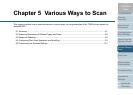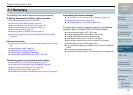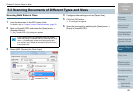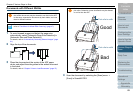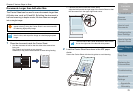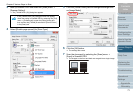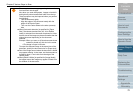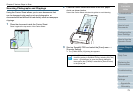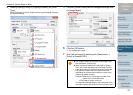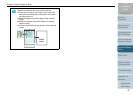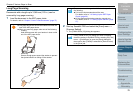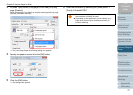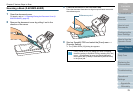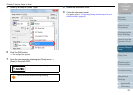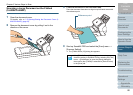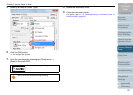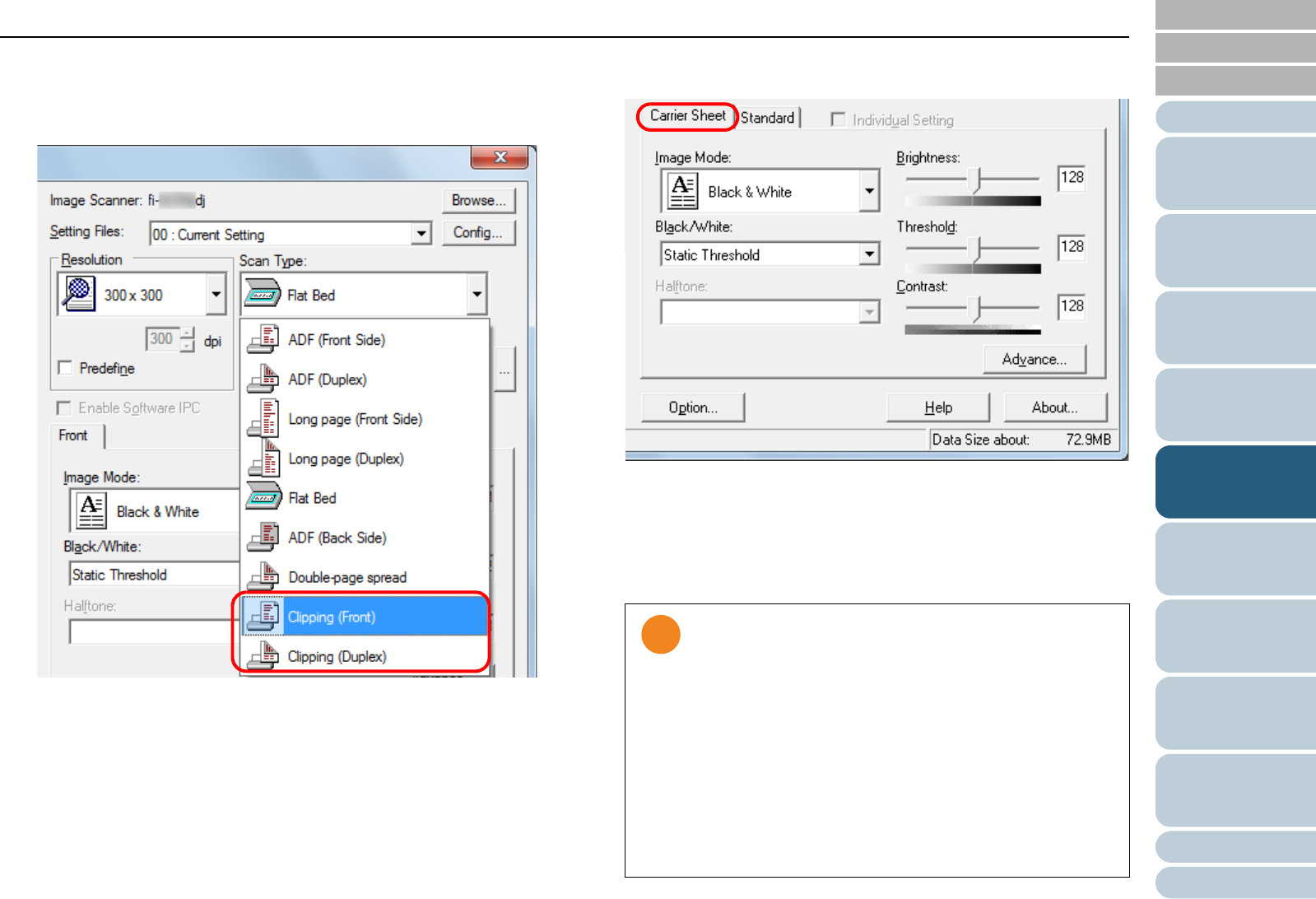
Chapter 5 Various Ways to Scan
Appendix
Glossary
Introduction
Index
Contents
TOP
74
How to Load
Documents
Daily Care
Troubleshooting
Operational
Settings
Replacing the
Consumables
Scanner
Overview
Various Ways to
Scan
Configuring the
Scan Settings
How to Use the
Operator Panel
4 Select [Clipping (Front)] or [Clipping (Duplex)] for [Scan
Type].
Select [Clipping (Front)] for simplex scanning and [Clipping (Duplex)]
for duplex scanning.
5 Click the [Carrier Sheet] tab and configure settings such
as [Image Mode].
6 Click the [OK] button.
D The settings are saved.
7 Scan the document by selecting the [Scan] menu J
[Scan] in ScandAll PRO.
z The image is output at the center of the page in the
size specified in [Paper Size].
z When [Automatic detection] is specified for [Paper
Size], the closest standard size is selected from the
same drop-down list. Note that the size of the image
may become smaller than the original document
depending on the document scanned, or part of the
image may appear missing.
Example: When an A5 size image is printed in the
center of an A4 size document
DThe image is output in A5 size.
To output the scanned image in the actual size of the
document, specify the document size for [Paper size].