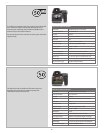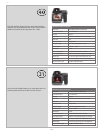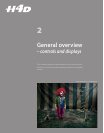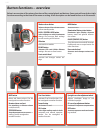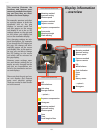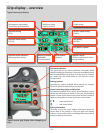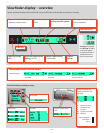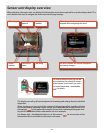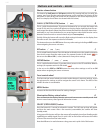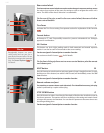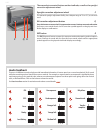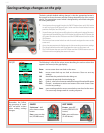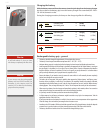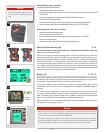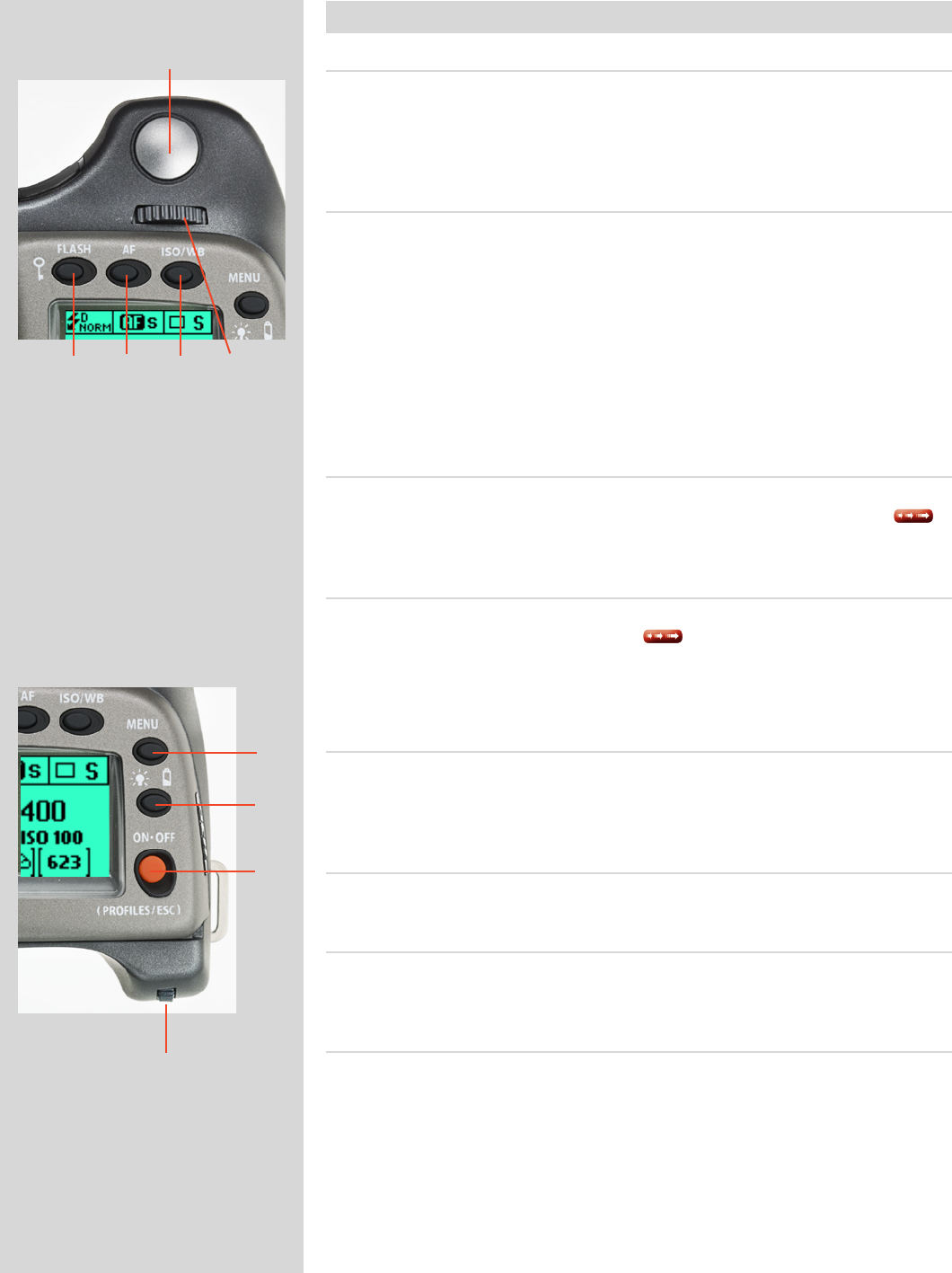
19
H4D
Buttons and controls − details
Shutter release button A
This button has half-press and full-press positions. By pressing half-way (or softly) the
camera, auto focus function and exposure meter can be activated. By pressing all the
way down (or more rmly) the shutter will be released (or the chosen exposure proce-
dure for example, the self timer is activated with this button).
FLASH/(CONTROLLOCK)button / (EXIT) B
This is a triple function button. If you press the button for one second, the beeper will
sound (if set) and a key symbol will appear on the grip display signifying that the con-
trols (except the shutter release) have been locked and therefore cannot be altered unin-
tentionally in use. Press the button for one second again to unlock (this function can be
altered to lock all controls or control wheels only in Custom options).
Quickly clicking the button will access the ash settings information on the display from
the main screen. See separate section for full details.
This button also acts as the
EXIT
button for many other settings including an
EXIT
button
when navigating the sensor unit menu.
AF button / (ON) / (SEL.) C
This is a triple function button. Press this button to directly access the autofocus/manual
focus choice screen from the main screen. See separate section for full details . It
also acts as the
ON
and
SEL.
(= select) buttons for many other settings.
ISO/WBbutton / (SAVE) / (ENTER) D
This is a triple function button. It provides direct access to the ISO and White Balance
settings (see separate section for full details ).
It also acts as the
SAVE
and
ENTER
buttons for many other settings as well as an
OK
button when navigating the sensor unit menu.
Front control wheel E
The front and rear control wheels are used to make changes in exposure settings, access
the grip menu for settings as well as navigate the sensor unit’s menu. The eect of the
wheels’ direction is customizable.
MENUbutton F
Accesses the rst level of the menu for settings changes.
Illumination/Battery status button G
Press to illuminate the display. Remains active until camera enters standby mode. Hold
down to access battery status/general information screen.
ON.OFF(PROFILES/ESC)button H
Press the button for 1 second to activate the camera. The H4D start-up logo will appear
and then the main screen. After a few seconds (customizable) the camera will enter
Standby mode.
A long press of the button will turn the camera o completely (even from Standby mode)
signied by an audible signal (if set). A quick ‘click’ on the button will access the Proles
section of the menu from the main screen.
Note the dierence in results between a long press and a quick click of this button.
F
G
H
I
B C D E
A