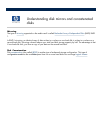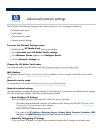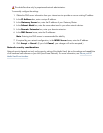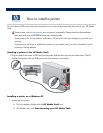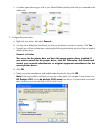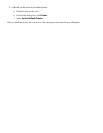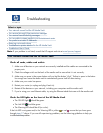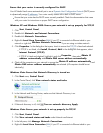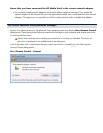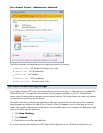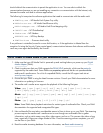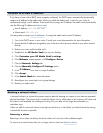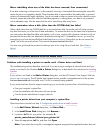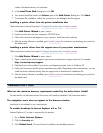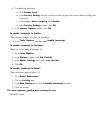network or right
-
click
Wireless Network Connection
if you are using a wireless network.
5. Click
Properties
. In the dialog box that opens, check to ensure that Internet Protocol Version 4
(TCP/IPv4
) is listed and selected.
If TCP/IP is not listed, click
Install
,
Protocol
,
Add
. In the dialog box that appears, select
Internet Protocol (TCP/IP)
.
If TCP/IP is listed and checked, highlight it and click
Properties
, then select
Obtain IP
address automatically
and
Obtain DNS server address automatically.
6.
Check all the computers on your network to ensure that
Obtain IP address automatically
and
Obtain DNS server address automatically
are selected. (All computers should be set
identically.)
Ensure your network has the correct NetBIOS set up
1. Click
Start
,
Control Panel
.
2. Double
-
click
Network connections
.
3. Double
-
click
your default network connection. (For example,
Local Area Connection
for wired
networks and
Wireless
for wireless connections.)
4. Click
Properties
.
5.
Highlight
Internet Protocol (TCP/IP)
.
6. Click
Properties
.
7. Click
Advanced.
8. Click the
WINS
tab.
9.
NetBIOS settings are found at the bottom of the dialog box. Make sure that the
NetBIOS
setting is
NOT set to
Disable NetBIOS over TCP/IP
.
Windows Vista: Ensure your network is set up properly for TCP/IP
1. Click
Start
,
Control Panel
.
2. Click
View network status and tasks
under Network and Internet.
3. In the left pane, click
Manage Network Connections
.
4.
Right
-
click
Local Area Connection
(
LAN
) if your PC is connected via Ethernet cable to your
network or right
-
click
Wireless Network Connection
if you are using a wireless network.
5. Click
Properties
.
6.
Highlight
Internet Protocol Version 4 (TCP/IPv4)
.
7. Click
Properties
.
8. Click
Advanced.
9. Click the
WINS
tab.
10.
NetBIOS settings are found at the bottom of the dialog box. Make sure that the
NetBIOS
setting is
NOT set to
Disable NetBIOS over TCP/IP
.