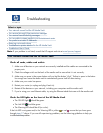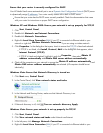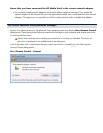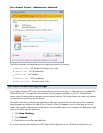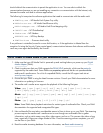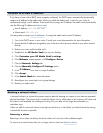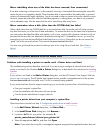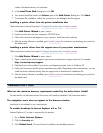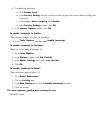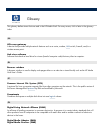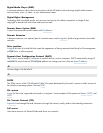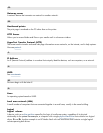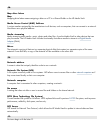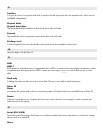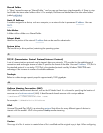contain information about your hardware.
5.
In the
Install From Disk
dialog box, click
OK
.
6.
Your printer should be listed in the
Printer
pane of the
Add Printer
dialog box. Click
Next
.
7.
To complete the installation, follow the instructions in the dialog boxes that appear.
Installing a printer driver from the printer installation disc:
These instructions continue from step 2:
Configure the printer driver
in
Install a printer
.
1.
If the
Add Printer Wizard
is open, close it.
2.
Insert the printer disc into your computer's CD/DVD drive.
3.
Follow the instructions that appear on your screen to install the printer software.
4.
After the printer software is installed, go to
Install a printer
for instructions on attaching your
printer to
the media vault.
Installing a printer driver from the support area of your printer manufacturer:
These instructions continue from step 2:
Configure the printer driver
in
Install a printer
.
1.
If the
Add Printer Wizard
is open, close it.
2.
Open a web browser and navigate to your printer manufacturer's support web site. For example
http://www.hp.com/support
.
3.
Find the driver for the model of your printer and operating system, such as Windows XP.
4.
Follow the instructions that the printer manufacture provides. Depending on the manufacturer, you can
install the printer software directly from the support site or download an installation file.
5.
After the printer software is installed, go to
Install a printer
for instructions on attaching your
printer to
the media vault.
Troubleshoot User's Guide
What are the minimum browser requirement needed by the online User's Guide?
For best results, use the latest version of browser
with JavaScript enabled. See instructions below:
The navigation menu does not appear in the browser window
JavaScript
is not enabled in your web browser.
To enable JavaScript in Internet Explorer 6.0 or 7.0:
Internet Explorer 6.0 or later is required for this product.
1. Go to
Tools
,
Internet Options
.
2. Click the
Security
tab.
3. Click
Default Level
. This sets the level to Medium and enables javascript.