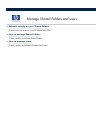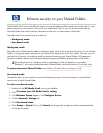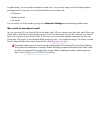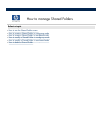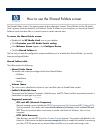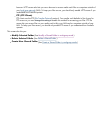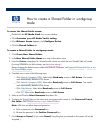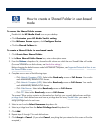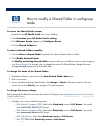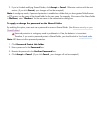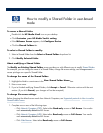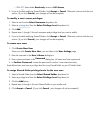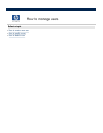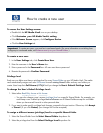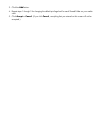How to modify a Shared Folder in workgroup
mode
To access the Shared Folder screen:
Double
-
click the
HP Media Vault
icon on your desktop.
Click
Customize your HP Media Vault
’
s setting
.
If the
Welcome Screen
appears, click
Configure Device
.
Click the
Shared Folders
tab.
To select a Shared Folder to modify:
1.
From the
Select a Shared Folder
drop
-
down list, select a Shared Folder to modify.
2. Click
Modify Selected Folder
.
The
Modify an Existing Shared Folder
screen provides you with different ways to make changes to
your
Shared Folders
. For example, you can change the name of a Shared Folder,
change file access
settings, and apply a password to a Shared Folder.
To change the name of the Shared Folder:
1.
Highlight the folder
’
s current name in the
New Shared Folder Name
box.
2.
Enter a new name.
3.
If you
’
re finished modifying Shared Folders, click
Accept
or
Cancel
. Otherwise continue to the next
section. (If you click
Cancel
, your changes will not be accepted.)
To change file access settings:
Before changing the default access mode from Network Computers, see
Supported protocols
in
How to use the
Shared Folders screen
.
1.
Complete one or more of the following steps:
Click
Network Computers
(
CIFS
). Select either
Read
-
only
access or
Full Access
. Your media
vault automatically defaults to Full Access.
Click
Network Computers
(
NFS
). Select either
Read
-
only
access or
Full Access
. Your media
vault automatically defaults to Full Access.
Click
Web Browser
. Select either
Read
-
only access
or
Full Access
.
Click FTP
. Select either
Read
-
only access
or
Full Access
.