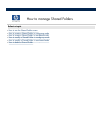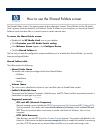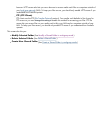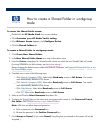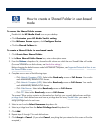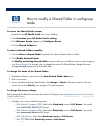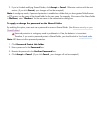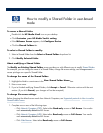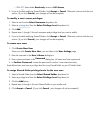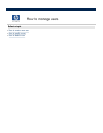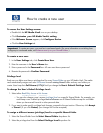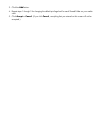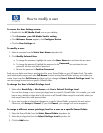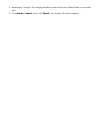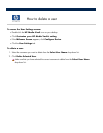Click FTP
. Select either
Read
-
only
access or
Full Access
.
2.
If you
’
re finished modifying Shared Folders, click
Accept
or
Cancel
. Otherwise continue with the next
section. (If you click
Cancel,
your changes will not be accepted.)
To modify a user
’
s access privileges:
1.
Select a user from the
Select Username
drop
-
down list.
2.
Select a
privilege level
from the
Select Privilege Level
drop
-
down list.
3. Click
Add
.
4.
Repeat steps 1 through 3 for each username and privilege level you want to modify.
5.
If you
’
re finished modifying Shared Folders, click
Accept
or
Cancel
.
Otherwise continue with the next
section. (If you click
Cancel
, your changes will not be accepted.)
To create new users
1. Click
Create New User
When you click
Create New User
, you are taken to the
User Settings
page.
2.
Enter the username in the
User
’
s Name
dialog box.
3.
Enter a password name in the
Password
dialog box. All users
must have a password.
4.
In
Confirm Password
, re
-
enter the password to confirm it was entered correctly.
Each defined user must have a privilege level for every Shared Folder on your HP Media Vault.
To assign Shared Folder privilege levels for the new user:
1.
Select a Shared Folder from the
Select Shared Folder
drop
-
down list.
2.
Select a privilege level from the
Select Privilege Level
drop
-
down list.
3.
Click the
Add
button.
4.
Repeat steps 4 through 6 for each Shared Folder on your media vault.
5. Click
Accept
or
Cancel
. (If you click
Cancel
, your changes will not be accepted.)