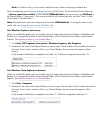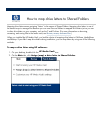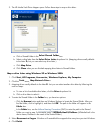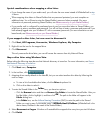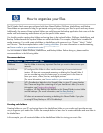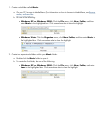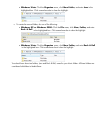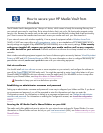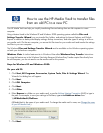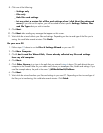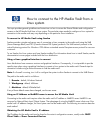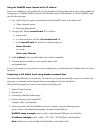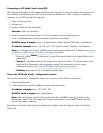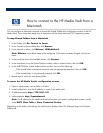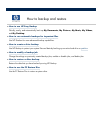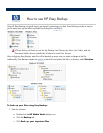How to use the HP Media Vault to transfer files
from an old PC to a new PC
Your HP
Media Vault can help you simplify transferring files and settings from an old
computer to a new
computer.
Using a
feature found in the Windows XP and Windows 2000 operating systems called the
Files and
Settings Transfer Wizard
, you
can transfer files, folders, and settings for Internet Explorer and Outlook
Express in addition to desktop and display settings, dial
-
up connections, and
other types of settings to a file on
your media vault. On the new computer, you
access this file stored on your media vault and transfer the settings
and files
to your new computer.
The Windows
Files and Settings Transfer Wizard
must be available on the Windows operating system
on both your old and new computers.
Windows Vista
: A similar feature exists in Windows Vista called
Windows Easy Transfer
. Instructions
for using this feature are in the Windows Vista help. Because Windows Easy Transfer copies files directly from
the old computer, you do not need to use the media vault for this process.
Steps for Windows XP and Windows 2000:
On your old PC:
1. Click
Start,
All Programs
,
Accessories
,
System Tools
,
Files & Settings Wizard
. The
Wizard
’
s first dialog box will appear.
2. Click
Next
.
3. Click
Old Computer
.
4. Click
Next
.
5. Click
Other
.
6.
Either
Browse
to a folder on your media vault, or use the
Uniform Naming Convention
(UNC) to type in
the path. For example, to save your settings to FileShare, type in the
Folder or drive:
box
:
\\HPMediaVault\FileShare
.
(HPMediaVault is
the name of your media vault. To change the media vault
’
s name, see
Change the name
of your HP Media Vault
.)
7. Click
Next
.