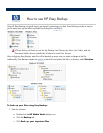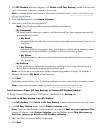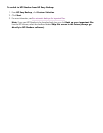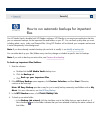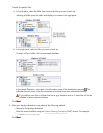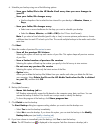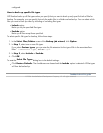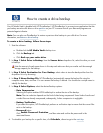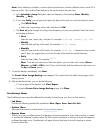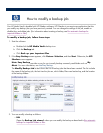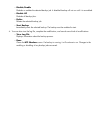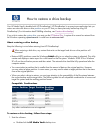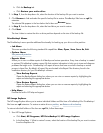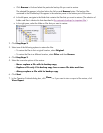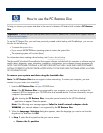Note:
When selecting a schedule, to ensure optimum performance, choose a different time for each PC to
back up its files. This avoids multiple backups to the media vault at the same time.
a.
In the
Scheduler Setup
dialog box, select the frequency of the backup:
Once
,
Weekly
,
Monthly
, or
Daily
.
b.
If you select
Daily
, you can specify the particular days of the week
you want the backup to occur.
Click
Which Days
.
Select one or more days of the week, and then click
OK
.
c.
The
Start at
group changes according to the frequency you previously selected. Select the time for
the backup as follows:
Once
Select the time, month, day, and year. For example:
12:00 AM, January, 20, 2007
.
Weekly
Select the time and day of the week. For example:
15:15, Sunday
.
Monthly
Select the time and day of the month. For example:
10:30 PM, 1
. Because not every month
has 31 days, we suggest that you use the first day of the month for monthly backups.
Daily
Select the time of day. For example:
21:33
.
Note:
To set the hour and minute of the time option, you can select each column (
Hours
,
Minutes
, and
AM
or
PM
(for the 12
-
hour clock format), and then either enter the time or use
the
Up
and
Down
arrows.
7.
To start the backup immediately, click
Start
.
The
Create Drive Image Backup
screen appears. This screen shows the details and progress of the
backup process.
8.
After the backup finishes, you can do the following:
To view a report of the backup, click
View Report
.
To close the
Create Drive Image Backup
screen, click
Close.
DriveBackup! Menus
The DriveBackup! menus provide additional functionality for backing up your drive or drive partition.
Job Menu
Provides
the following standard file capabilities:
New
,
Open
,
Save
,
Save As
,
Exit
.
Options Menu
Sets password protection as described in
Password button
above.
Reports Menu
Allows you to view or delete reports of all backup and restore operations. Every time a backup is created
or restored, DriveBackup! creates a report file that contains information to help you to trace and diagnose
problems that might occur. DriveBackup! will report all errors that have occurred in backup or restore
process in these files.