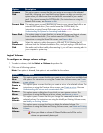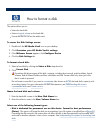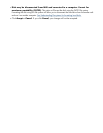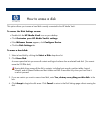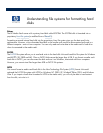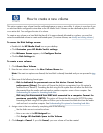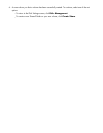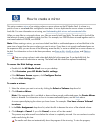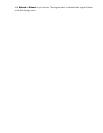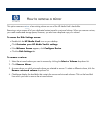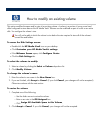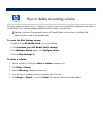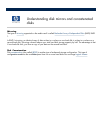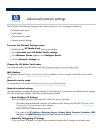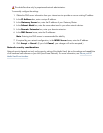How to create a mirror
This option creates a
mirror
of an existing volume or source volume on
the HP Media Vault. A volume is a
portion of one or more hard disks configured
to store data. A mirror duplicates the source volume on another
hard disk.
For more information on mirroring, see
Understanding disk mirrors and concatenated disks
.
When you save files to a mirrored volume, your files are saved to both hard disks. The end result is that half the
total amount of space is available to store your files. For example, two 200GB drives mirrored together result in
a mirrored volume of 200GB, not 400GB.
Note:
When creating a mirror, you must use a blank hard disk or unallocated space on a hard disk that is the
same size or larger than the source volume you want to mirror.
If any there is not enough unallocated space on
the expansion disk, you can do one of the following: erase the disk, or resize or delete one or more volumes on
the disk. For information on how to do these procedures, see
Erase a disk
,
Modify a volume
, and
Delete a
volume
.
Data on a mirror volume is safe unless both disks fail at the same time. If one hard disk fails, the
media vault will administer a warning. The failed hard disk should be replaced immediately.
To access the Disk Settings screen:
Double
-
click the
HP Media Vault
icon on your desktop.
Click
Customize your HP Media Vault
’
s settings
.
If the
Welcome Screen
appears, click
Configure Device
.
Click the
Disk Settings
tab.
To create a mirror:
1.
Select the volume you want to mirror by clicking the
Select a Volume
drop
-
down list.
2. Click
Create a Mirror
.
Note:
If the expansion disk is not blank or does not have enough unallocated space, the
Create Mirror
button is dimmed. For information on how to increase unallocated space, see the
Note
above.
A screen opens displaying the volume you have chosen. For example:
You have chosen Volume1
to mirror
.
3.
In the
Disk Assignment
drop
-
down list, select the disk to become the mirror of the selected volume
.
4. Click
Accept
or
Cancel
. If you click
Cancel
, a mirror will not be created.
This process may take several hours before the volume is completely mirrored. You can continue to use the
media vault during this time.
The media vault does not automatically show
the progress of the mirroring. To view the progress,