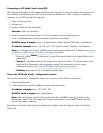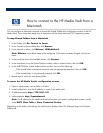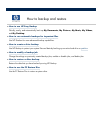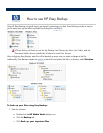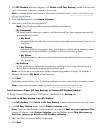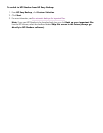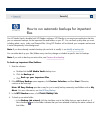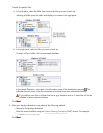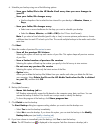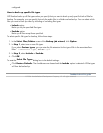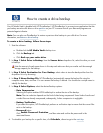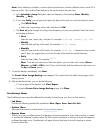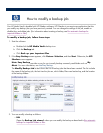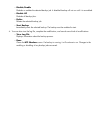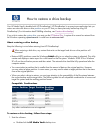6.
Schedule your backup using one of the following options:
Save your folder/file to the HP Media Vault every time you save changes to
your PC
Save your folder/file changes every
Use the drop
-
down lists to select the time interval for your backup in
Minutes
,
Hours
, or
Days
.
Save your folder/file changes every
Select one or more checkboxes for the days you want to schedule your backup
Select the
Hours
,
Minutes
, and
AM
or
PM
(for the 12
-
hour clock format)
Note
: If you select a fixed schedule (specific day or time), to ensure optimum performance, choose
a different time for each PC to back up its files. This avoids multiple backups to the media vault at the
same time.
Click
Next
.
7.
Select the number of previous file
versions
to save:
Save all the previous file versions
Selecting this option will back up each version of your files. This options keeps all previous versions
of your files
Save a limited number of previous file versions
Selecting this option will back up the number you specify in the list box up to nine versions.
Do not save any previous file version
Selecting this option will store only the latest version of the files.
Option
button
Allows you to delete the backup files/folders from your media vault when you delete the file from
your computer. Select
Delete the file on the HP Media Vault when the file is deleted
on your PC
, and then click
OK
.
Click
Next
.
8.
Backup Job Summary:
Name this backup job
box
NTI Shadow automatically names the file based on the computer name, date, and time. You can
rename the backup if desired. You should use a unique name to identify the backup.
To show the progress of the backup, click
Show progress bar
.
9. Click
Finish
to start the backup.
The
Start Backup
dialog box appears asking whether you want to start the backup now.
Select
Yes
to start the backup immediately.
Select
No
to save the backup. If you chose this option, you can
start the backup in the
Modify
Backup Job
pane (see
Modify a backup job
).
10.
If you have chosen to immediately start the backup, click
Yes
to start the backup.
Note:
The NTI Shadow icon
is displayed in the computer Task Bar whenever a backup job is