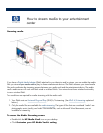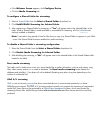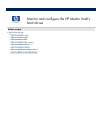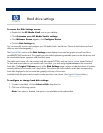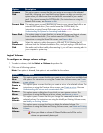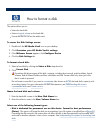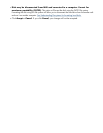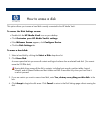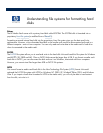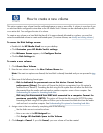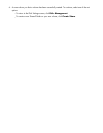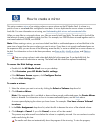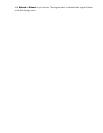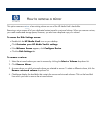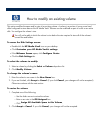How to erase a disk
This option allows you to erase a hard disk currently connected to the HP Media Vault.
To access the Disk Settings screen:
Double
-
click the
HP Media Vault
icon on your desktop.
Click
Customize your HP Media Vault
’
s settings
.
If the
Welcome Screen
appears, click
Configure Device
.
Click the
Disk Settings
tab.
To erase a hard disk:
1.
Select a hard disk by clicking the
Select a Disk
drop
-
down list.
2. Click
Erase Disk
.
A screen opens that lets you erase all content and logical volumes from a selected hard disk. (You cannot
erase the SYSTEM disk.)
Erasing disk drives erases all the disk
’
s contents, including boot records, partition tables, logical
volumes, and all Shared Folders and their folders and files. Erase disks only when you know that it
is safe to proceed.
3.
If you are certain you want to erase a hard disk, enter
Yes, destroy everything on this disk.
in the
box.
4. Click
Accept
to begin the disk erase. Click
Cancel
to return to the Disk Settings page without erasing the
disk.