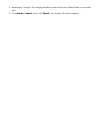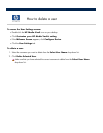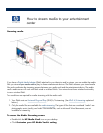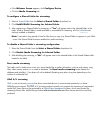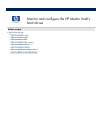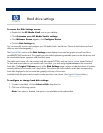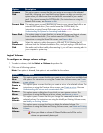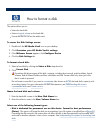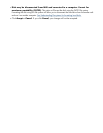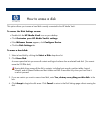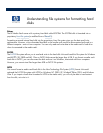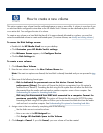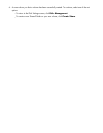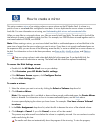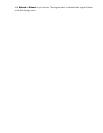How to format a
disk
This option allows you to:
Name the hard disk.
Name a
logical volume
on the hard disk.
Format the disk for use on the media vault.
To access the Disk Settings screen:
1.
Double
-
click the
HP Media Vault
icon on your desktop.
2. Click
Customize your HP Media Vault
’
s settings
.
3.
If the
Welcome Screen
appears, click
Configure Device
.
4.
Click the
Disk Settings
tab.
To format a hard disk:
1.
Select a hard disk by clicking the
Select a Disk
drop
-
down list.
2. Click
Format Disk
.
Formatting disk drives erases all the disk
’
s contents, including boot records, partition tables, logical
volumes, and all Shared Folders and their sub
-
folders and
files. Format disks only when you know
that it is safe to proceed.
Do not format a new disk if you want to
concatenate
(also known as
JBOD
) the hard disk
’
s capacity with
an existing volume. For more information on disk concatenation, see
Understanding disk mirrors
concatenated disks
and
Create a mirror
.
Name the hard disk and volume:
1.
Enter the hard disk
’
s name in the
New Disk Name
box.
2.
Enter the volume
’
s name in the
New Volume Name
box.
Select one of the following format types:
Disk is dedicated for permanent use on this device. Format for best performance
(Reiser)
. This option will
format the disk into a proprietary Linux file system (a modified form of
ReiserFS
).
Formatting the disk using this file system does not allow the disk
to be disconnected from the media vault
and used on another computer
—
even a
Linux computer. See
Understanding file systems for formatting hard
disks
.