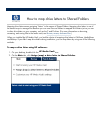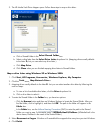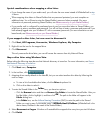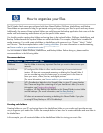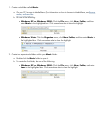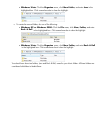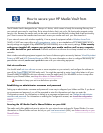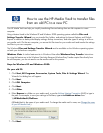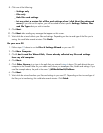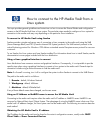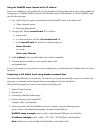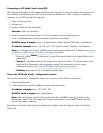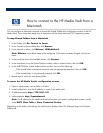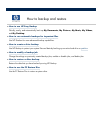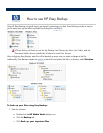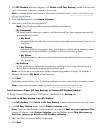8.
Click one of the following:
Settings only
Files only
Both files and settings
Let me select a custom list of files and settings when I click Next (for advanced
users.)
If
you click on this option, you will be asked to select specific
Settings
,
Folders
,
Files
and File Types
that you wish to transfer.
9. Click
Next
.
10. Click
Next
after reading any messages that appear on this screen.
11.
Wait while the wizard collects your files and settings. Depending on the size and type of the files you
’
re
saving, this could take several minutes. Click
Finish
.
On your new PC:
1.
Follow steps
1
-
2
above to run the
Files & Settings Wizard
on your new PC.
2. Click
New Computer
.
3. Click
I don
’
t need the Wizard Disk, I have already collected my files and settings
from my old computer
.
4. Click
Next.
5. Click
Other
.
Browse
to or type in the path that you entered in
step 6
above. This path directs the new
computer to the Shared Folder on your media vault where you stored your files, folders and settings. If you
used the example above, the path is the same:
\\HPMediaVault\FileShare
.
6. Click
Next
.
7.
Wait while the wizard transfers your files and settings to your new PC. Depending on the size and type of
the files you
’
re transferring, this could take several minutes. Click
Finish
.