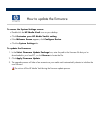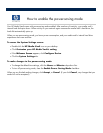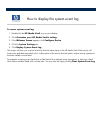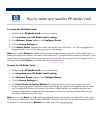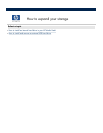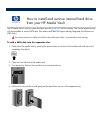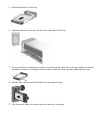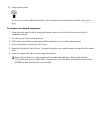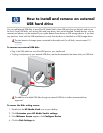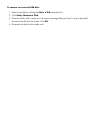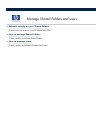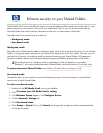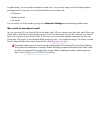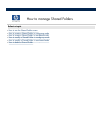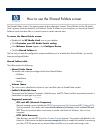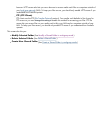How
to install and remove an external
USB hard drive
You can add external USB disks to any of the HP Media Vault
’
s three USB
ports (two on the back and one on
the front). Small USB disks, such as key
disks and jump drives, also can be attached. Portable devices, such as
cameras
and phones, can be attached if your system detects those devices as USB storage
devices. If you have
any questions, check with the USB manufacturer to verify that
the device is classified as a USB storage device.
The total amount of storage space connected to the media vault, for all
disks, cannot exceed 1.2
terabytes
.
To connect an external USB disk:
Plug
in the USB cable into one of the USB ports on your media vault.
To
plug in and power up your external USB drive, see the documentation that came
with your USB drive.
The addition of multiple USB disks through an external USB hub is neither recommended nor
supported.
To access the Disk setting screen:
1.
Double
-
click the
HP Media Vault
icon on your desktop.
2. Click
Customize your HP Media Vault
’
s settings
.
3.
If the
Welcome Screen
appears, click
Configure Device
.
4.
Click the
Disk Settings
tab.