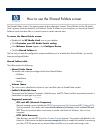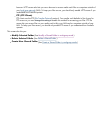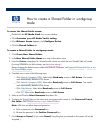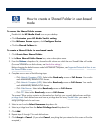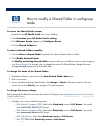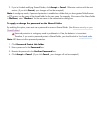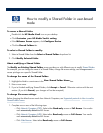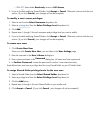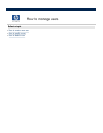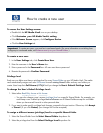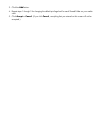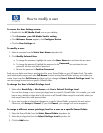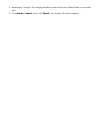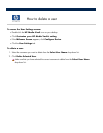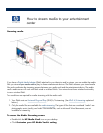How to delete a Shared Folder
The
Delete an Existing Shared Folder
screen provides you with
information on the folder you are about
to delete, such as the total amount of files and folders saved to this
Shared Folder
, and the amount of hard disk
spaced used by the Shared Folder.
To access the Shared Folder screen:
Double
-
click the
HP Media Vault
icon on your
desktop.
Click
Customize your HP Media Vault
’
s setting
.
If the
Welcome Screen
appears, click
Configure Device
.
Click the
Shared Folders
tab.
To delete a Shared Folder:
1.
Click the
Shared Folders
tab.
2.
Select a Shared Folder to delete from the
Select a Shared Folder
drop
-
down list.
3. Click
Delete Selected Folder
.
Deleting a Shared Folder automatically deletes all of the sub
-
folders and files
stored in that Shared
Folder.
4.
As a safety measure, you must enter the name of the Shared Folder
you intend to delete in the blank box.
5. Click
Accept
or
Cancel
. (If you click
Cancel
, the selected Shared Folder will not be deleted.)