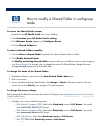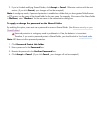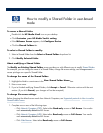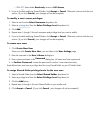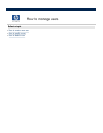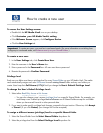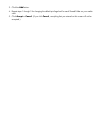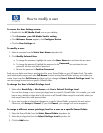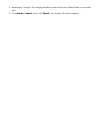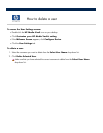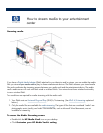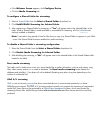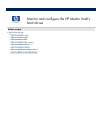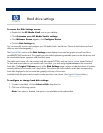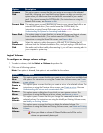How to modify a user
To access the User Settings screen:
Double
-
click the
HP Media Vault
icon on your desktop.
Click
Customize your HP Media Vault
’
s setting
.
If the
Welcome Screen
appears, click
Configure Device
.
Click the
User Settings
tab.
To modify a user:
1.
Select a username from the
Select User Name
drop
-
down list.
2. Click
Modify Selected User
.
a.
To change the username, highlight the name in the
New Name
box and enter the new name.
b.
To change the password, highlight the password in the
Password
box and enter the new
password. All users must have a password.
c.
Re
-
enter the password in
Confirm Password
.
Each user you define must have a privilege level for every Shared Folder on your HP Media
Vault. The media
vault automatically assigns each user
Full
-
Access
for each existing Shared Folder and any new folders you
create. Users keep their
Full Access
privileges until you change the
User
’
s Default Privilege Level.
You
can also change access levels on specific Shared Folders.
To change the User
’
s Default Privilege Level
1.
Select either
Read
-
Only
or
No Access
under
User
’
s Default Privilege Level
.
You can also change a user
’
s access (privilege) level on a specific Shared Folder. For example, you could
keep a user
’
s default privilege level to full access on
all Shared Folders except for one folder where you
have saved financial or other personal data.
2.
If you want to make privilege level changes on a specific Shared Folder, proceed to the
next section.
Otherwise, click
Accept
or
Cancel
. (If you click
Cancel
, your changes
will not be accepted.)
To assign a different access (privilege) level for a user on a specific Shared Folder:
1.
Select the Shared Folder from the
Select Shared Folder
drop
-
down list.
2.
Select the privilege level from the
Select Privilege Level
drop
-
down list.
3.
Click the
Add
button.