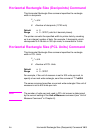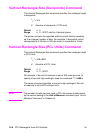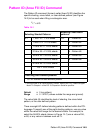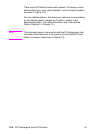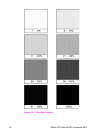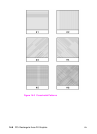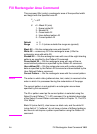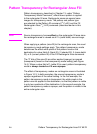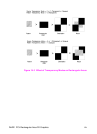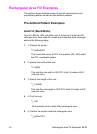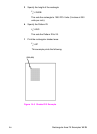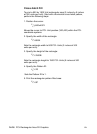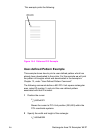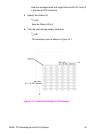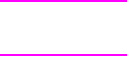
EN Pattern Transparency for Rectangular Area Fill 14-11
Pattern Transparency for Rectangular Area Fill
Pattern transparency, described in Chapter 13, under “Pattern
Transparency Mode Command,” affects how a pattern is applied
to the rectangular fill area. Rectangular areas are special case
images for transparency mode. The pattern and pattern type
are selected by the Pattern ID command (
E
C
*c#G) and the Fill
Rectangular Area
(
E
C
*c#P) command (described earlier in this
chapter).
Note Source transparency has no effect on the rectangular fill area since
the rectangular area is viewed as all 1’s (solid black) source image.
When applying a pattern (area fill) to the rectangular area, the usual
transparency mode settings apply. The pattern transparency mode
determines the effect white pixels of the pattern have on the
destination for value fields 0 (black fill), 2 (shaded fill), 3 (cross-hatch
fill), or 5 (current pattern fill) of the Fill Rectangular Area command.
The “0” bits of the area fill are either applied (opaque) or ignored
(transparent) based on the transparency mode setting (see Figure
14-3). When a value field of 1 (white fill) is used, pattern transparency
mode is always treated as if it were opaque.
The effect of transparency modes on rectangular areas is illustrated
in Figure 14-3. In both examples, the source transparency mode is
opaque regardless of the actual setting. In the first example, the
pattern transparency mode is transparent; the white pixels in the
pattern are not applied to the destination, so that the pattern is visible
in only two quadrants of the destination. In the second example, the
pattern transparency mode is opaque, and the pattern is visible in the
entire rectangular area.