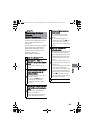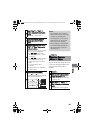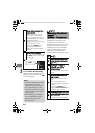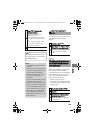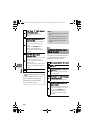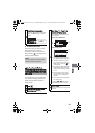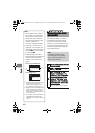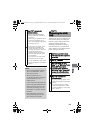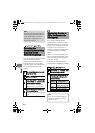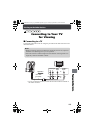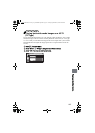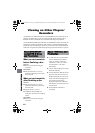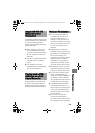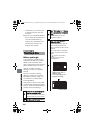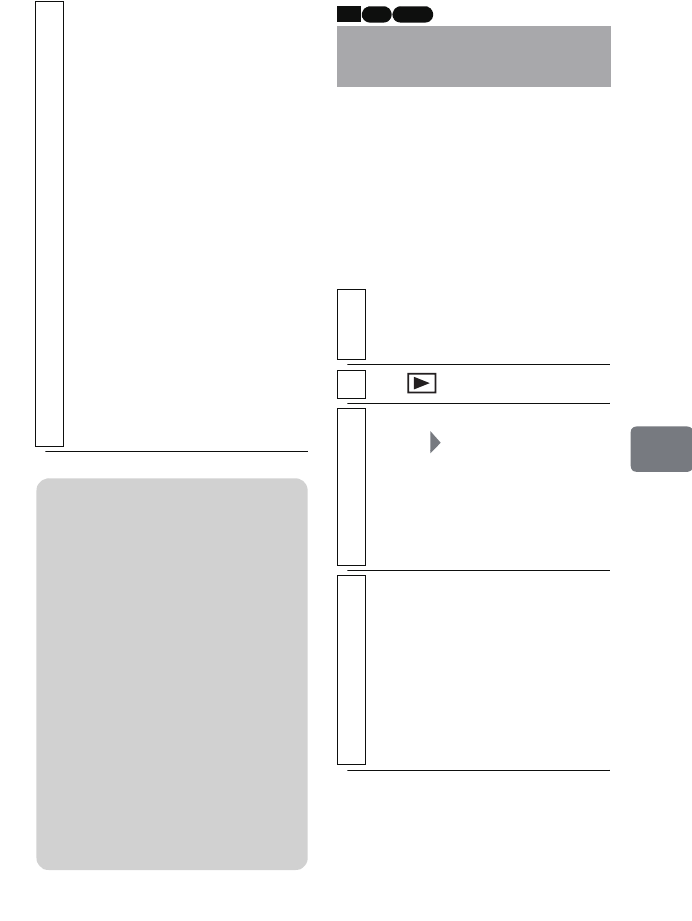
113
Editing
Although previously recorded movies
will not be erased by recording new
movies, a protect setting will ensure
against accidental erasure and
formatting. If the protect setting is
activated, however, you will not be
able to make new recordings until the
protect setting is canceled.
4
Select “YES”, then press the
confirmation button.
• When using the HDD/DVD-
RAM/+RW/Card, formatting
will start.
• When using a DVD-RW disc, a
screen for prompting you to
select the VF mode or VR mode
will appear (p.36).
*If you choose “VR mode” when
formatting a DVD-RW (VR
mode), finalization will not be
canceled. All contents on the disc
will be erased after being
formatted and the disc will be a
finalized DVD-RW (VR mode)
and recordable.
If you choose “VF mode” above,
finalization will be canceled.
• To quit formatting, select “NO”
before pressing the confirmation
button.
Notes
• It may not be possible to format a
dirty or scratched disc. Such a
disc cannot be used.
• This camcorder may not
recognize some discs or cards that
were formatted on a PC or
another device.
• If you connect the camcorder and
your PC using the USB cable and
format a DVD or card set in the
camcorder, formatting may fail
and the disc or card may become
unusable.
• If the camcorder is turned off
during formatting the inserted
disc will become unusable.
Protecting the HDD/
DVD
1
Insert the disc you want to protect
(if the medium you want to protect is
not the HDD).
2
Press , then press
MENU
.
3
Select “HDD Setting” or “DVD
Setting” For “HDD Setting”, select
“Protect HDD” then press the
confirmation button. Likewise, for
“DVD Setting”, select “Protect DVD”,
then press the confirmation button.
The confirmation screen appears.
4
Select “YES”, then press the
confirmation button.
• To quit protecting, select “NO”
before pressing the confirmation
button.
• To cancel the protect setting,
repeat the same steps to select
“Unprotect HDD” or “Unprotect
Disc” in step 3.
HDD RAM
-RW (VR)
DZ-HS903-803-US-Ea_IM_v01d05n02.p.book Page 113 Friday, September 12, 2008 8:22 PM