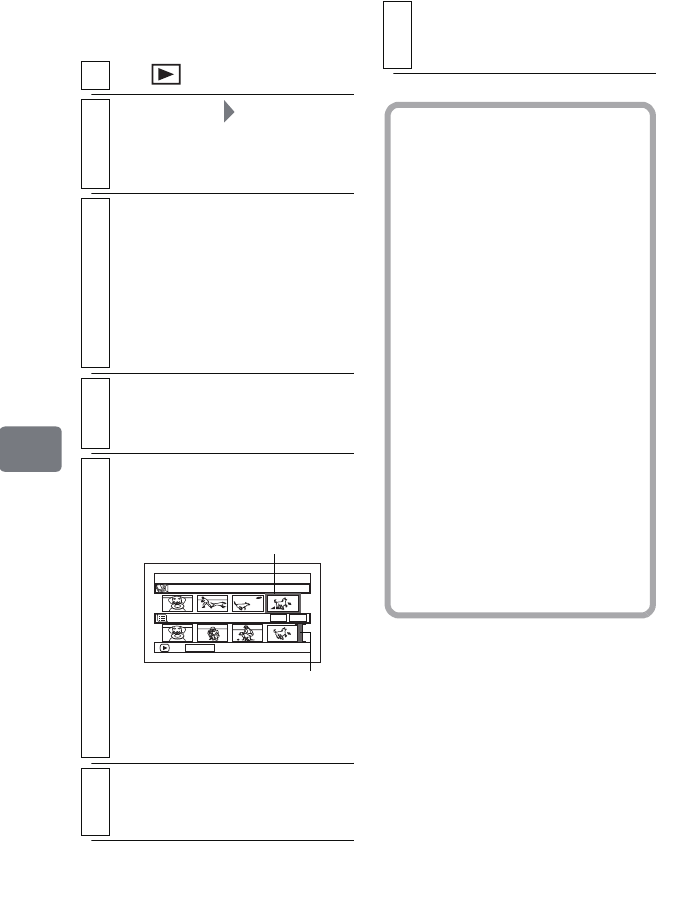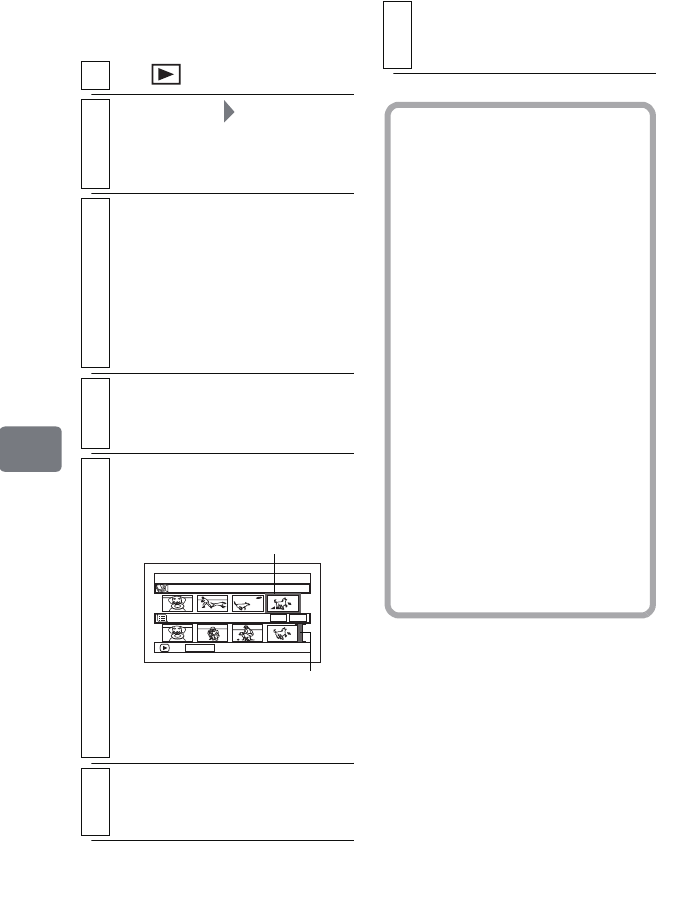
98
Editing
Adding scenes to a
Playlist (Edit)
1
Press , then press
MENU
.
2
Select “PlayList” “Edit”, then press
the confirmation button.
The “Edit PlayList” screen
appears.
3
Select the playlist you want to edit,
then press the confirmation button.
The “Edit PlayList” screen
appears. The upper “All
Programs” row shows available
scenes. And the lower “PlayList
No.xx” row shows the contents of
the Playlist selected.
4
Move the cursor to the lower row by
pressing
e
and select the insertion
position using
d
/
c
.
5
Move the cursor to the upper row by
pressing
f
and choose a scene you
wish to add by pressing
d
/
c
.
• You can also choose multiple
scenes (p.49).
6
Press the confirmation button.
• Repeat steps 4 to 6 to add other
scenes.
Edit PlayList
PlayList No.01
All Progra
ms
004/014
008/008
008/008
ADD
PHOTO SELECT
The green “I” mark shows
the insertion position.
Scene to be added
7
Press
C
.
The confirmation screen whether
to end appears.
Hints
• Pressing C in the middle of
adding scenes will display the
exit confirmation screen. Select
“YES” to exit. Select “NO” to
restore the “Edit PlayList”
screen.
• Each time you press DISPLAY,
the operation guide, the
recording date/time of the
selected scene, movie quality
(VIDEO Mode), screen aspect
ratio, and the recording length
(when using HDD) will appear.
• If you press MENU in step 4 or
5, the Submenu screen for
editing the Playlist will appear.
You can also use this Submenu
(p.103).
• If you add a scene with a dub
mark, the mark will also appear
on the scene in the playlist.
DZ-HS903-803-US-Ea_IM_v01d05n02.p.book Page 98 Friday, September 12, 2008 8:22 PM