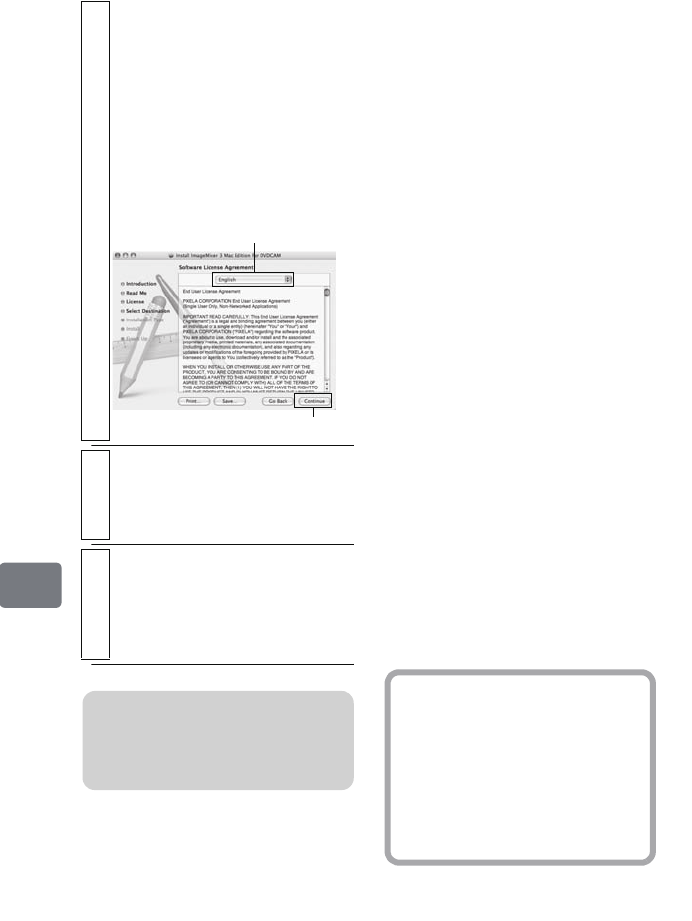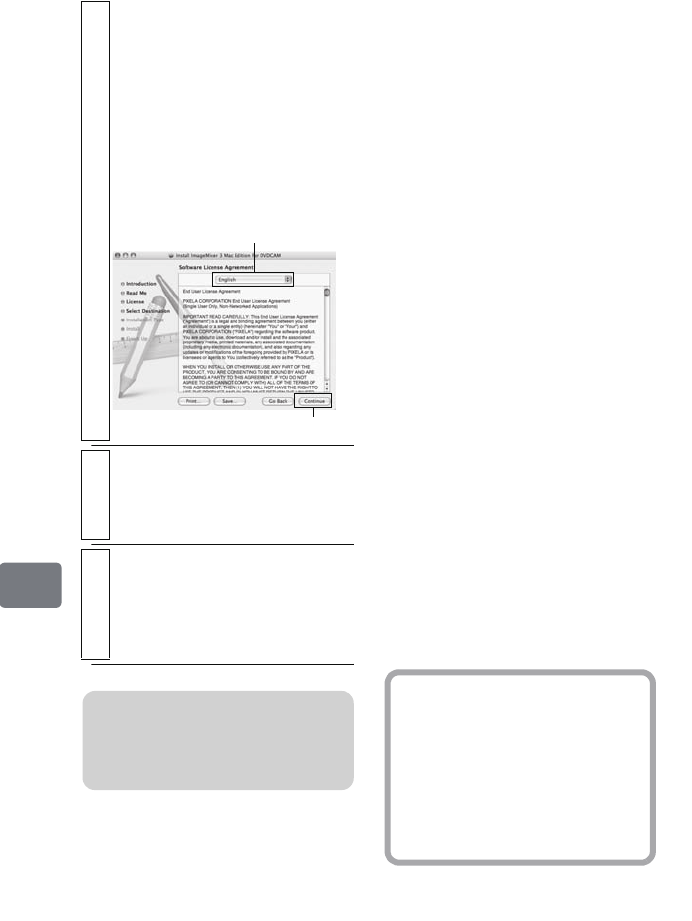
130
Connecting to Your PC
Preparation before
importing images
When importing from a DVD-RW/
DVD-R set in the camcorder, be sure
to finalize the disc (p.120).
z A +RW disc set in the camcorder
will be automatically finalized
when you connect the camcorder to
your PC (auto finalization).
z When importing from the HDD/a
DVD-RAM/SD memory card,
finalization is not required.
Connecting the
camcorder to your PC
using the provided
USB cable
Before connection
Turn the camcorder’s power switch to
“HDD”, “DVD”, or “SD” (the
medium from which you want to
import images to your PC). Note that
you cannot switch to another medium
after establishing a connection
between the camcorder and the PC.
Also turn on your PC.
4
Check the license agreement.
Choose your language to be used
for software installation, and then
carefully read. If you agree with the
conditions, select “Continue”.
If you accept the license agreement,
click “I agree”.
* With the provided software for
Macintosh, the language used
with the OS will automatically be
installed.
5
Choose the installation destination and
type of installation.
Follow the on-screen instructions
for operation. Installation will start.
6
After installation is finished, the exit
screen will appear. Click “Close”.
The installation is completed and
the installation screen will be
closed. Remove the CD-ROM.
Click
Select your language
Note
You must have the administrator
authority of the PC before installing
software.
Hint
To choose another camcorder’s
medium, disconnect the USB
cable from the PC and turn the
camcorder’s power switch
position to the medium you wish
to use, then reconnect the USB
cable.
DZ-HS903-803-US-Ea_IM_v01d05n02.p.book Page 130 Friday, September 12, 2008 8:22 PM