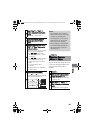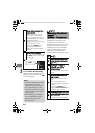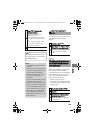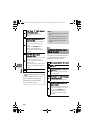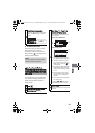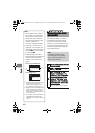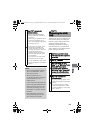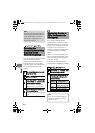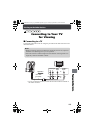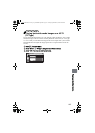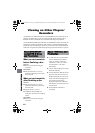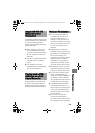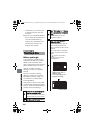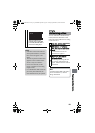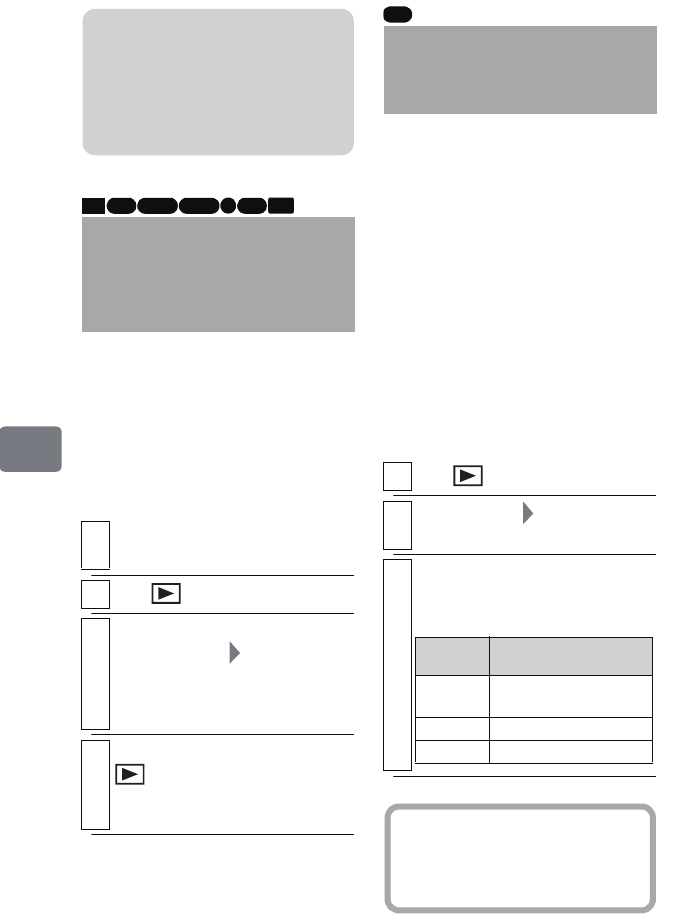
114
Editing
You can check the available recording
space on the HDD or a DVD
(remaining recording duration) for
recording movies, or on a memory
card (the number of recordable stills)
for recording stills, in the LCD
monitor.
If you insert a DVD-RAM that
includes photos recorded on another
HITACHI camcorder, the scenes on
the disc will be displayed on the disc
navigation screen in the order of
recording, regardless of whether they
are movies or stills in the default
setting.
However, you can also display only
movies or stills independently (in the
order of recording) by changing the
“Category” setting.
(Note that this camcorder cannot
record photos on the HDD or a DVD.)
Checking the
Remaining Recording
Capacity on the
Medium (Capacity)
1
Insert the medium you want to check
(except for the HDD).
2
Press , then press
MENU
.
3
Select “HDD Setting”, “DVD Setting”,
or “Card Setting” “Capacity”, then
press the confirmation button.
The information of the chosen
medium appears on the screen.
4
After checking the information, press
, or press
C
twice.
The display returns to record pause
screen.
Note
This camcorder may not be able to
release the disc protection that was
set by another device. In such a
case, use the original device to
release the protection.
HDD RAM
-RW (VR) R-RW (VF) CARD
+RW
Displaying Movies or
Stills Independently
(Category)
1
Press , then press
MENU
.
2
Select “Others” “Category”, then
press the confirmation button.
3
Choose one of the options shown in
the following table, then press the
confirmation button.
RAM
Category
options
Explanation
ALL
Movies and stills are
displayed at the same time.
VIDEO
Only movies are displayed.
PHOTO
Only stills are displayed.
Hint
Once you close disc navigation
screen, the “Category” setting
returns to “All”.
DZ-HS903-803-US-Ea_IM_v01d05n02.p.book Page 114 Friday, September 12, 2008 8:22 PM