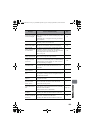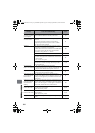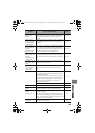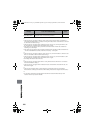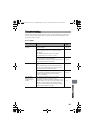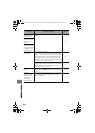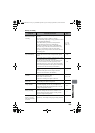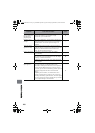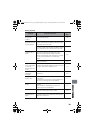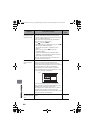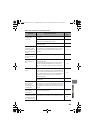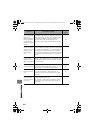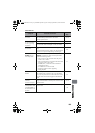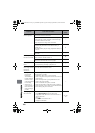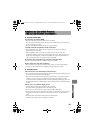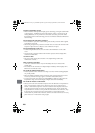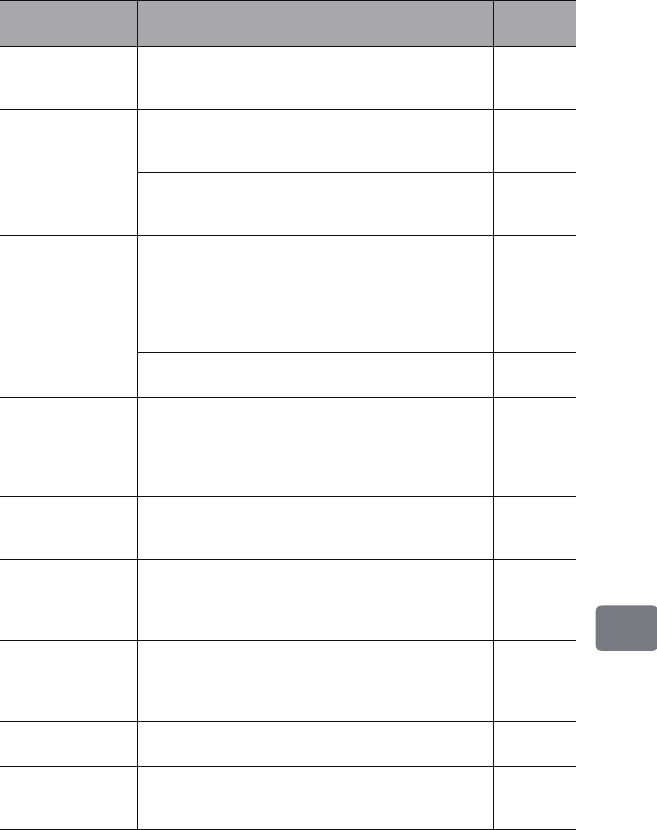
161
Additional Information
During playback
Symptom Cause and Correction
Reference
page
Recognition of the
disc does not
complete.
Is the disc dirty?
Use a soft cloth to clean it. 170
Pressing the
playback button will
not start playback.
Was the image recorded by another device?
Playback of some images recorded on other devices may
be impossible on this camcorder.
—
Has a scene been edited on another device?
If a scene recorded on this camcorder is edited on another
device, playback may not be possible on this camcorder.
—
No playback picture
appears on the TV
screen.
Is the TV input selector set correctly?
Some TVs have multiple video input jacks. Check
whether the correct input was selected on the TV to
match the connected jacks. If the camcorder is connected
to a VCR, set its input selector to “external input
(LINE)”.
116
Is the camcorder connected to the TV correctly?
Check the connections.
115
Images recorded in
“16:9” (wide) mode
are vertically
distorted on the TV
screen.
Have you connected the camcorder to a 4:3 TV that does
not support the wide mode feature? In such a case, set the
“TV Type” setting of the camcorder to “4:3”. 117
Playback picture is
momentarily
interrupted.
Is the disc scratched or dirty?
Clean the disc. 170
Movie playback
quality is poor
Was the image input from an analog VCR (VHS, 8 mm)
and recorded?
The problem may be improved if a VCR equipped with a
TBC circuit is used for playback. (DZ-HS903A)
—
Still picture is very
blurred.
Was recording of external input made with “Frame”
specified?
Specify “Field” for “PHOTO Input” in the record
functions setup menu. (DZ-HS903A)
78
No sound. If you are viewing images on a TV, is the TV volume
control set correctly? Adjust the TV volume.
116
Disc Navigation
thumbnails do not
appear.
The original image may have been distorted when
recorded through the AV/S terminal. Record image again,
without noise or distortion.
—
DZ-HS903-803-US-Ea_IM_v01d05n02.p.book Page 161 Friday, September 12, 2008 8:22 PM