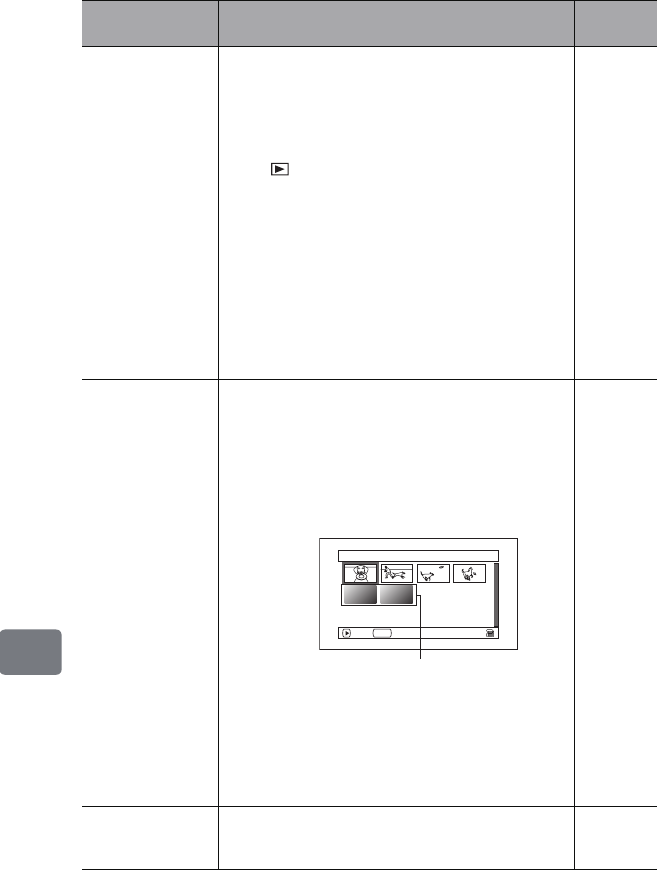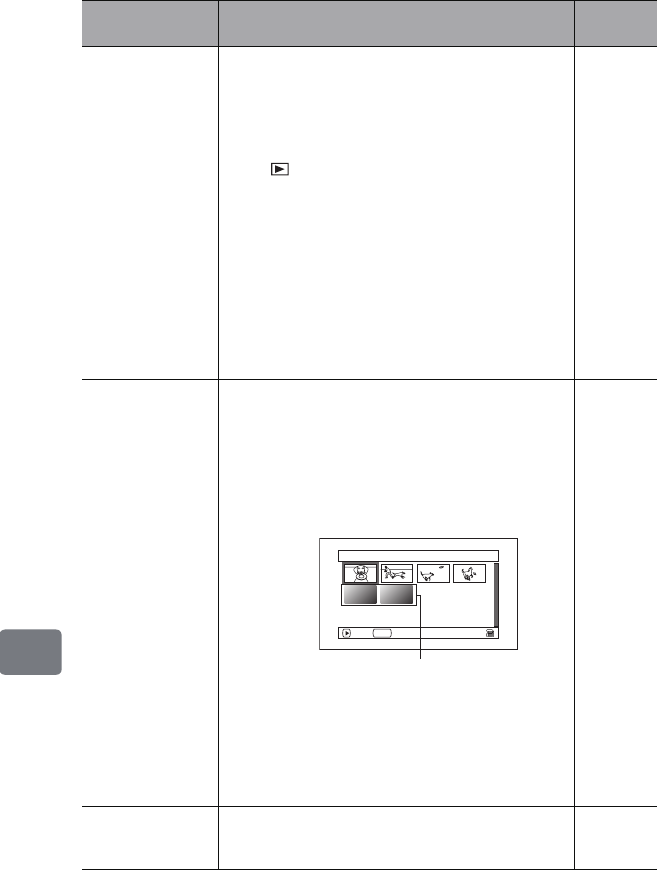
162
Additional Information
Not displayed
normally in the disc
navigation screen.
DVD-RAM, DVD-RW(VR mode) recorded on this
camcorder and edited on another device may not be
displayed normally in the disc navigation screen. In this
event, use “Update control info.”.
If too much time is required to display the HDD disc
navigation screen, try the following.
1 Press , then press MENU.
2 Select “Disc setting” or “HDD setting” by pressing c,
then press the confirmation button.
The “Update Control info.” confirmation screen
appears.
3 Select “YES” by pressing d, then press the
confirmation button.
Update of control information will begin. While
“Updating...” is being displayed, a black screen may
appear (and time may be required).
(There are some DVD which cannot be used even by
following the above procedures.)
—
Photos on a card
cannot be played
back.
This camcorder can play back images from an SD
memory card recorded on other digital cameras
conforming to the DCF (Design rule for Camera File
system) standard. The playable pixel range of image data
on this camcorder is from 80×60 to 4000×3000
(horizontal/vertical). If the pixel data is outside this
range, blue thumbnails will appear (thumbnails* in “Fig.
1”), meaning the image is unplayable.
Even when the number of pixels is within the above
range, playback may not be possible, depending on the
recording status of the digital cameras used.
DCF (Design rule for Camera File system) is a unified
image file format for digital cameras. Image files
recorded using digital devices conforming to DCF can be
used in these devices interchangeably.
—
It takes some time to
play back photos on
card.
Stills with a large number of pixels will take more time to
appear. —
Symptom Cause and Correction
Reference
page
1/6All
scenes
PLAY
PHOTO
SELECT
Fig. 1
*
DZ-HS903-803-US-Ea_IM_v01d05n02.p.book Page 162 Friday, September 12, 2008 8:22 PM