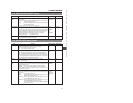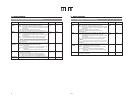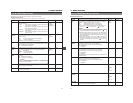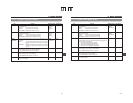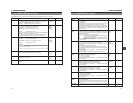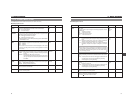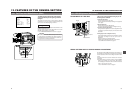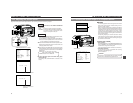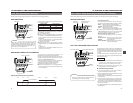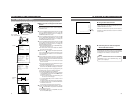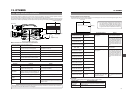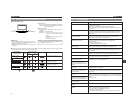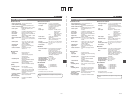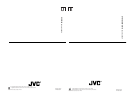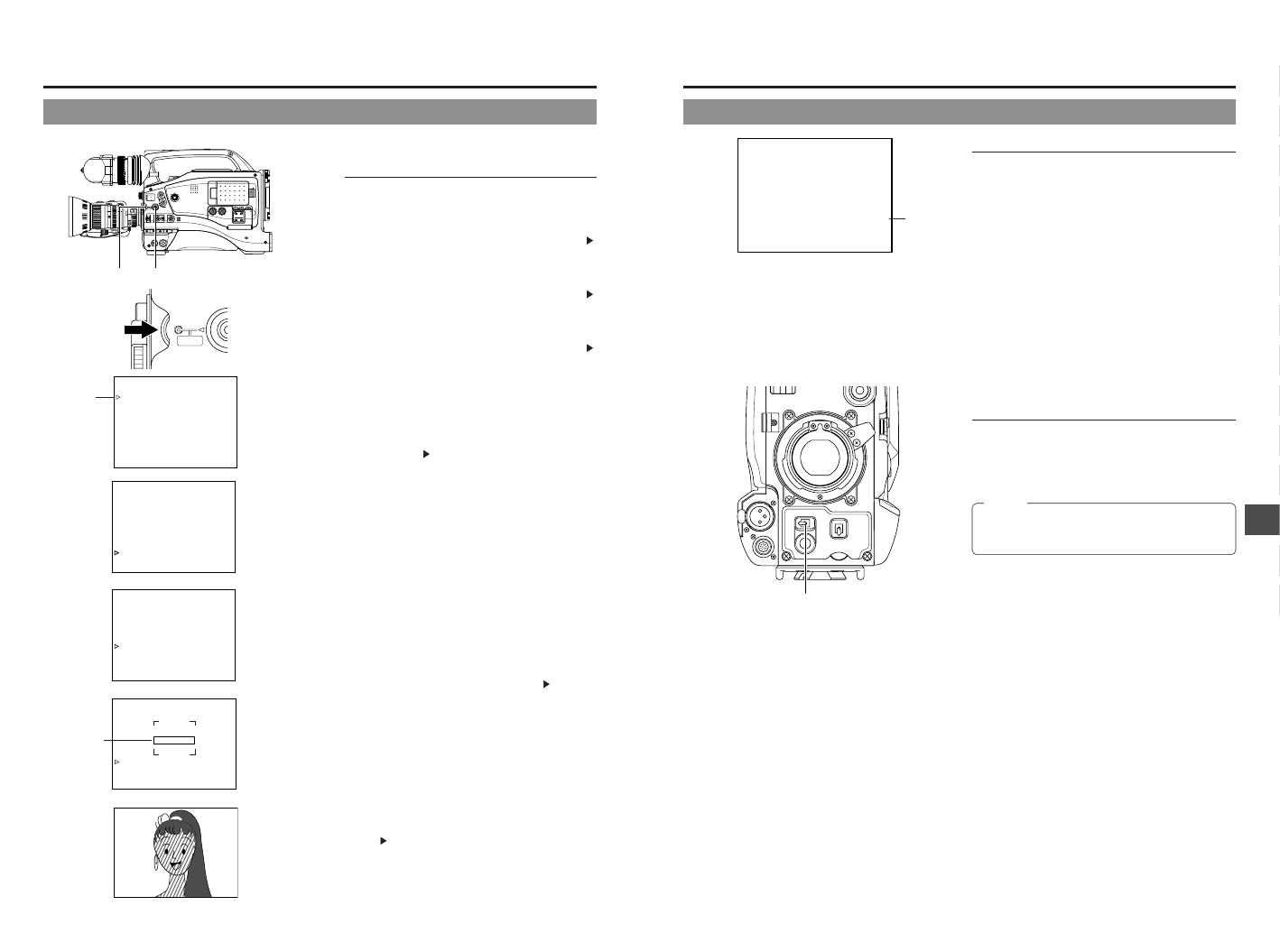
94
12. FEATURES OF THE CAMERA SECTION
The contour emphasis in the skin color areas of the video signal can be controlled and made to appear gentle and smooth.
––– MENU –––
CAMERA OPERATION..
CAMERA PROCESS..
AUDIO/VIDEO..
LCD/VF..
TC/UB/CLOCK..
OTHERS..
FILE MANAGE..
MENU ALL RESET CANCEL
EXIT
12-7 How to Use Skin Detail
SKIN COLOR ADJUST screen
SHUTTER
MENU
CAMERA PROCESS menu screen
TOP MENU screen
Cursor
ADVANCED PROCESS screen
SKIN COLOR ADJUST screen
2. 3. 4. 5. 6.
7. 8. SHUTTER dial
1.STATUS button
■
Setting the Color and Range of the Skin Detail
Function
1.
Press the STATUS button for about 1 second to display the
TOP MENU screen.
2.
Turn the SHUTTER dial downward to align the cursor ( )
with the CAMERA PROCESS item. Then press the
SHUTTER dial in the direction of the arrow to display the
CAMERA PROCESS menu screen.
3.
Turn the SHUTTER dial downward to align the cursor ( )
with the ADVANCED PROCESS item. Then press the
SHUTTER dial in the direction of the arrow to display the
ADVANCED PROCESS menu screen.
4.
Turn the SHUTTER dial downward to align the cursor ( )
with the SKIN COLOR ADJUST item. Then press the
SHUTTER dial in the direction of the arrow to display the
SKIN COLOR ADJUST screen.
● When the ASPECT RATIO is set to SQUEEZE setting,
the screen ratio changes to 4:3.
● The frame shown on the screen indicates the detection
area of the skin detail function.
5.
When the cursor ( ) is aligned with the SKIN COLOR DET.
item, the SHUTTER dial is pressed in the direction of the
arrow and EXECUTE selected, the skin color detection
mode is activated.
6.
Shoot so that the area with the color that you want to detect
is brought within the detection area frame. To decide on the
color for the detection, press the SHUTTER dial to set SKIN
COLOR DET. to STOP.
● The color is recognized as a color that the skin detail
function works with.
● The areas recognized by the skin detail function appear
with superimposed zebra patterns.
● If the color is not recognized as a color that the skin detail
function works with, “ERROR” is displayed on the screen.
7.
If you want to change the color range recognized by the
skin detail function, perform the following operations.
Set the SKIN COLOR DET. item to EXECUTE.
1 Turn the SHUTTER dial to align the cursor (
) with SKIN
COLOR RANGE, and then press the SHUTTER dial in
the direction of the arrow.
a The area with the setting value starts blinking, and
the value can now be changed.
2 Turn the SHUTTER dial up or down to widen or narrow
the colour range.
● Adjust the range while observing the zebra patterns.
3 To decide the colour range, press the SHUTTER dial in
the direction of the arrow.
a The setting value stops blinking but remains lit.
8.
To stop the SKIN COLOR ADJUST operation, align the
cursor (
) with PAGE BACK and press the SHUTTER dial
in the direction of the arrow.
––– SKIN COLOR ADJUST –––
ERROR
SKIN COLOR DET. EXECUTE
SKIN COLOR RANGE NORMAL
PAGE BACK
Detection
area
––– CAMERA PROCESS –––
MASTER BLACK NORMAL
DETAIL NORMAL
DTL.V/H BALANCE NORMAL
DTL.FREQUENCY MIDDLE
SKIN DTL.DETECT ON
V.RESOLUTION NORMAL
KNEE POINT 100%
WHITE CLIP 108%
ADVANCED PROCESS..
PAGE BACK
––– ADVANCED PROCESS –––
CINE MODE OFF
COLOR MATRIX STD
GAMMA NORMAL
FLARE<MASTER> NORMAL
FLARE<R> NORMAL
FLARE<B> NORMAL
SKIN COLOR ADJUST..
PAGE BACK
MONITOR
EDITSEARCH
FILTER
STATUS
SHUTTER
MENU
AUTO IRIS
BACK L
NORMAL
SPOT L
STRETCH
NORMAL
COMPRESS
FULL AUTO BLACK LOLUX
MODE
POWER
ON OFF
VTR
OPEN
VTR
CAM
1
3200K
5600K
5600K
5600K
ND
/
/
ND
2
.3
.4
1
8
1
64
CH-1
AUDIO IN
AUDIO SELECT
CH-2
CH-1 CH-2
FRONT
REAR
AUTO
MANUAL
AUDIO
LEVEL
CH-1 CH-2
PULL
OPEN
LCDBRIGHT DISPLAY
● If the ASPECT RATIO is set to SQUEEZE, the screen
returns to SQUEEZE display.
95
12. FEATURES OF THE CAMERA SECTION
FAS
6dB
FAW
I
SD
B
12
.2V
01/02/03 01:23:45
ZEBRA
AUDIO
LEVELE CH-1
OFF
ON
SKIN
AREA
AUTO
WHITE
ACCU
FOCUS
VTR
5
ZEBRA switch
“SD”
display
■
Using the Skin Detail Function
To use the skin detail function set on the SKIN COLOR ADJUST
screen, select “ON” for the SKIN DTL DETECT item on the
CAMERA PROCESS menu screen.
While the Skin Detail function operates, the “SD” indicator is
displayed on the Status 0 and Status 1 screen in the viewfinder
or LCD monitor.
■
Confirming the color tone area adjusted
with the Skin Detail function
When the ZEBRA switch on the front section is pressed to the
“SKIN AREA” side, Skin Detail function turns on, zebra patterns
are indicated in the colour tone areas adjusted with Skin Detail
and displayed in the viewfinder or on the LCD monitor.
Status 0
MEMO:
When the ASPECT RATIO item on the CAMERA
OPERATION menu is set to SQUEEZE setting, zebra
patterns are not displayed.