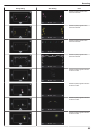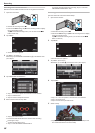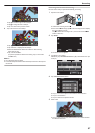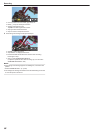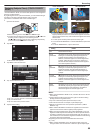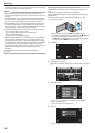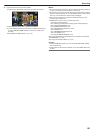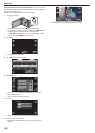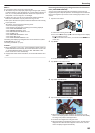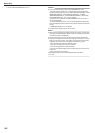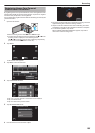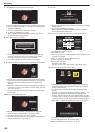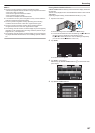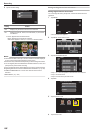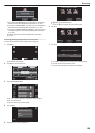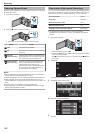Memo :
0
The camera is able to detect up to 6 faces of pets.
0
“PET
SHOT” may not work properly depending on the type of pet, shooting
conditions (distance, angle, brightness, etc.) and the subject (direction of
face, etc.). It is also particularly difficult to detect faces of pets that are
totally black, covered in long hair, or in backlight.
0
Subjects other than your pet may be detected by mistake sometimes.
Make use of “PET SHOT” only for pets such as dogs or cats.
0
After a pet is detected and captured, it takes time before the next recording
may be performed.
0
“PET SHOT” does not work in the following cases:
- when menu is being displayed
- when remaining recording time or battery power is being displayed
- when “FACE SUB-WINDOW” is set
- when “ANIMATION EFFECT” is set
- when “DECORATE FACE EFFECT” is set
- when “STAMP” is set
- when “HANDWRITING EFFECT” is set
- when “AUTO REC” is set
- when “DATE/TIME RECORDING” is set
“Recording while Displaying a Magnified View of a Selected Face (FACE
SUB-WINDOW)” (A p. 103)
“Recording with Effects” (A p. 94)
Caution :
0
When “PET SHOT” is set to “ON”, “TOUCH PRIORITY AE/AF” will be set
to “PET TRACKING” automatically. Even when “PET SHOT” is set to “ON”
, if “TOUCH PRIORITY AE/AF” is not set to “PET TRACKING”, “PET
SHOT” will be set to “OFF” automatically.
0
If appropriate results cannot be obtained, record with “PET SHOT” set to
“OFF”.
Recording while Displaying a Magnified View of a Selected
Face (FACE SUB-WINDOW)
You can record while viewing both the overall image of the scene and
magnified
image of a subject’s expression. Frames appear around the faces
that can be magnified. Tap a frame to track and magnify the face in a sub-
window.
1
Open the LCD monitor.
.
0
Check if the recording mode is A.
0
If
the mode is B still image, tap B on the recording screen to display
the mode switching screen.
Tap A to switch the mode to video. (You can also use the A/B button
on this unit.)
2
Tap “MENU”.
.
REC
PLAY
MENU
0
The shortcut menu appears.
3
Tap “MENU” in the shortcut menu.
.
MENU
4
Tap “FACE SUB-WINDOW”.
.
FACE SUB-WINDOW
VIDEO
5
Tap on the frame of the face to magnify.
.
0:00:00 [0:54]
PLAY
REC
MENU
0
When the face within a frame is tapped, it is displayed in a sub-
window. The display position of the sub-window is set automatically
according to the position of the tapped face.
0
The frame of the tapped face changes to blue.
0
When the tapped face disappears from the screen, the sub-window
disappears too. When the face reappears on the screen., the sub-
window is displayed again automatically.
Recording
103