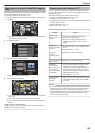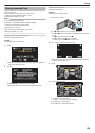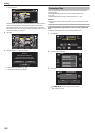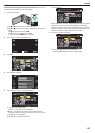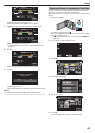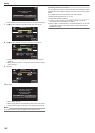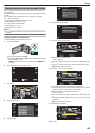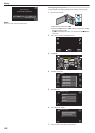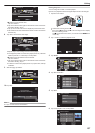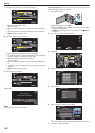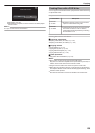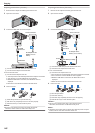.
0:01:23 0:12:34
STOP
TRIMMING
0
When “A” is tapped, the start point is set.
0
After setting the start point, tap d to continue playback.
7
Tap e to pause playback at the desired end point, then tap “B”.
.
0:01:23
A 0:00:23
0:12:34
STOP
TRIMMING
0
When “B” is tapped, the end point is set.
0
To reset the start or end point, tap “A” or “B” at the desired scene
(position).
8
Tap “SET”.
.
0:01:23
A 0:00:23 B 0:12:34
0:12:34
STOP
SET
TRIMMING
0
When “SET” is tapped, the trimming area is confirmed.
9
Tap “YES”.
.
NOYES
SPECIFIC AREA?
DO YOU WANT TO CAPTURE A
0
After copying, tap “OK”.
0
When copying finishes, the copied file is added to the index screen.
Memo :
0
The division point may deviate slightly from the selected scene.
Capturing Videos for Uploading to YouTube
Capture and copy a part of a recorded video (maximum 15 minutes) for
uploading to YouTube, and save it as a YouTube video.
When
capturing videos for YouTube, the duration cannot be longer than 15
minutes.
1
Open the LCD monitor.
.
0
Check if the recording mode is A.
0
If
the mode is B still image, tap B on the recording screen to display
the mode switching screen.
Tap A to switch the mode to video. (You can also use the A/B button
on this unit.)
2
Tap “<<PLAY” to select the playback mode.
.
PLAY
REC
MENU
3
Tap “MENU”.
.
REC
MENU
4
Tap “UPLOAD SETTINGS”.
.
VIDEO
UPLOAD SETTINGS
5
Tap the video to edit.
.
2012
QUIT
UPLOAD SETTINGS
6
Tap “TRIM”.
0
When trimming is not necessary, tap “DO NOT TRIM”.
Editing
133