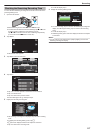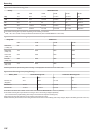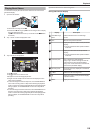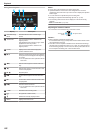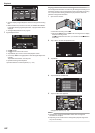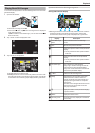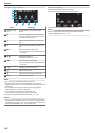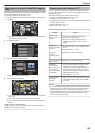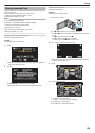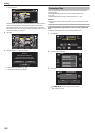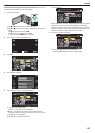Searching for a Specific Video/Still Image by
Date
When
there is a large number of recorded videos and still images, it is difficult
to look for the desired file from the index screen.
Use the search function to find the file you want.
You can search and play videos or still images according to recording dates.
1
Tap “MENU”.
.
REC
MENU
0
Searching can be performed in both the video and still image modes.
*The image shows the video mode.
2
Tap “SEARCH DATE”.
.
SEARCH DATE
VIDEO
3
Tap a recording date, then tap “NEXT”.
.
OCT.10.2012
OCT.10.2012
OCT.10.2012
OCT.10.2012
NEXT
SEARCH DATE
0
Tap again to cancel the selected date.
4
Tap on the file to start playback.
.
MENU
REC
SEARCH DATE
0
You can select videos in the video mode and still images in the still
image mode.
0
Only the files recorded on the selected date are displayed.
0
Tap L to stop searching and return to the index screen (thumbnail
display).
Deleting Files of a Selected Date:
Tap A on the index screen (thumbnail display) to delete unwanted files.
“Deleting Unwanted Files” (A p. 129
)
Connecting to and Viewing on TV
You can connect this unit to a TV for playback. The image quality on TV
varies with the type of TV and the connecting cable. Select the connector
that best suits your TV.
0
Refer also to the instruction manual of the TV in use.
“Connecting via the HDMI Mini Connector” (A p. 126)
“Connecting via the AV Connector” (A p. 127
)
0
To display the date and time on TV, set both “DISPLAY DATE/TIME” and
“DISPLAY ON TV” to “ON”.
“ DISPLAY DATE/TIME ” (A p. 192)
“ DISPLAY ON TV ” (A p. 203)
Unnatural Displays on TV
Trouble Action
Images do not
appear on the TV
properly.
0
Disconnect the cable and connect again.
0
Turn off and on this unit again.
0
Images may not appear properly when the
remaining battery power is low. Use an AC
adapter.
Images are
projected vertically
on the TV.
0
Set
“VIDEO OUTPUT” in the “COMMON” menu
to “4:3”.
“ VIDEO OUTPUT ” (A p. 203)
Images are
projected
horizontally on the
TV.
0
Adjust the TV's screen accordingly.
The color of images
looks strange.
0
Adjust the TV's screen accordingly.
HDMI-CEC
functions do not
work properly, and
the TV does not
work in conjunction
with this unit.
0
TVs may operate differently depending on the
specifications, even if they are HDMI-CEC
compliant. Therefore, the HDMI-CEC functions
of this unit cannot be guaranteed to operate in
combination with all the TVs. In such cases, set
“HDMI CONTROL” to “OFF”.
“ HDMI CONTROL ” (A p. 204)
The language on
the display
changed.
0
It may occur when you connect this unit to a TV
with different language setting using an HDMI
mini cable.
Caution :
0
Do
not remove the recording medium or perform any other operation (such
as turning off the power) while accessing files. Also, be sure to use the
provided AC adapter, as the data on the recording medium may be
corrupted if the battery becomes exhausted during operation. If the data
on the recording medium becomes corrupted, format the recording
medium to use the medium again.
Playback
125