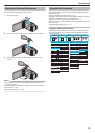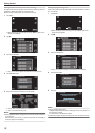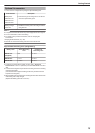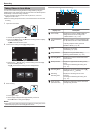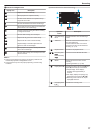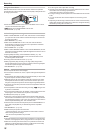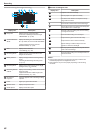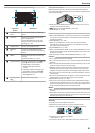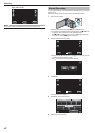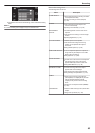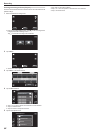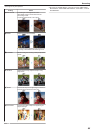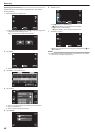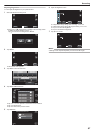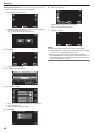Operation Buttons for Still Image Recording
.
[6630]
MENU
PLAY
Operation
Button
Description
A
Video/Still Image
Mode
Switches between video and still image
modes.
B
T/W Zoom Allows the same functions as the zoom
lever to be performed.
Camera shake that often occurs when
using the zoom lever can be minimized.
“Zooming” (A p. 81)
C
Playback Mode Switches to the playback mode.
D
Snapshot
Q
Functions as the SNAPSHOT button.
However, focus cannot be set by pressing
halfway.
E
MENU Displays the various menus of still image
recording.
“Operating the Menu” (A p. 169
)
F
Display Button n Switches the display between full (m)
and
simple (n) with every tap of the button.
0
Simple display: Some displays
disappear after approximately 3
seconds.
0
Full display: Displays everything. The
display button changes from n to m.
0
When the power is turned off, simple
display (n) will be set.
G
Recording Mode
P/H
Switches the recording mode.
Using the Silent Mode
When the Silent mode is used, the LCD monitor darkens and operation
sounds
will not be output. Use this mode to record quietly in dark places such
as during a performance.
.
0
Press and hold the SILENT button to turn on the Silent mode. To turn it
off, press and hold the button again.
0
T appears when “SILENT MODE” is set to “ON”.
“ SILENT MODE ” (A p.
199)
Useful Settings for Recording
0
When “QUICK RESTART” is set to “ON”, this unit turns on immediately if
you open the LCD monitor within 5 minutes after the power is turned off
by closing the monitor.
“ QUICK RESTART ” (A p. 200)
0
When “AUTO POWER OFF” is set to “ON”, this unit turns itself off
automatically to conserve power when it is not operated for 5 minutes.
(only when using the battery pack)
“ AUTO POWER OFF ” (A p. 200)
0
When “TOUCH PRIORITY AE/AF” is set to “FACE TRACKING”, this unit
detects
faces and automatically adjusts its brightness and focus to record
the faces more clearly.
“Capturing Subjects Clearly (TOUCH PRIORITY AE/AF)” (A p. 99)
Caution :
0
Do not expose the lens to direct sunlight.
0
Do
not use this unit in the rain, snow, or places with high humidity like the
bathroom.
0
Do not use this unit in places subject to excessive humidity or dust, as well
as places exposed to steam or smoke directly.
0
While this unit may be used with the LCD monitor reversed and closed,
the temperature rises more easily. Leave the LCD monitor open when
using this unit in places exposed to direct sunlight or high temperatures.
0
The power may turn off to protect the circuit if the temperature of this unit
rises too much.
0
Do not remove the battery pack, AC adapter, or SD card when the access
lamp is lighted. The recorded data may become unreadable.
“ACCESS (Access) Lamp” (A p. 208)
0
This unit is a microcomputer-controlled device. Electrostatic discharge,
external noise and interference (from a TV, a radio, etc.) might prevent it
from functioning properly. In such a case, turn off the power, then remove
the AC adapter and battery pack. This unit will be reset.
Memo :
0
Before
recording an important scene, it is recommended to conduct a trial
recording.
0
Depending on the shooting conditions, the four corners of the screen may
appear dark, but this is not a malfunction. In this case, change the shooting
conditions by moving the zoom lever, etc.
Zooming
The angle of view can be adjusted using zoom.
0
Use the W end (wide angle end) to shoot a wider field of view.
0
Use the T end (telephoto end) to magnify the subject for shooting.
.
TelephotoWide Angle
0
The following zoom options are available:
- Optical Zoom (1 - 10x)
0
You can also use the zoom (T/W) button on the touch screen to zoom.
Recording
81