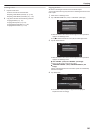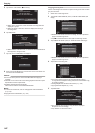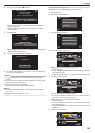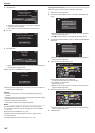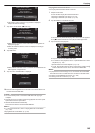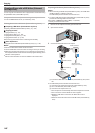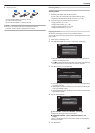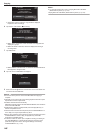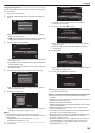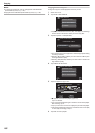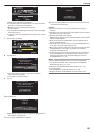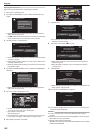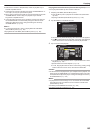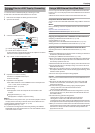Copying Files by Date
Videos or still images are sorted and copied according to the date on which
they were recorded.
1
Select video or still image mode.
2
Tap “SELECT AND CREATE” (video) or “SELECT AND SAVE” (still
image).
.
PLAYBACK
SELECT AND CREATE
CREATE FROM ALL
VIDEO BACKUP
0
While the video mode is shown in the image, the same operations
apply for the still image mode.
0
Tap A to
switch between the video (60i), video (60p), and still image
modes. Switch to the mode in which you want to copy files.
3
Tap “Blu-ray DISC” or “DVD(AVCHD)”.
.
DVD(AVCHD)Blu-ray DISC
CHANGE REC. MEDIA
SELECT AND CREATE
0
The
media changes to the tapped item. Select the appropriate setting
according to the disc.
0
Selecting “Blu-ray DISC” enables you to save videos in a Blu-ray disc
in the high definition quality.
0
Selecting “DVD(AVCHD)” enables you to save videos in a DVD in the
high definition quality.
4
Tap “CREATE BY DATE” (video) or “SAVE BY DATE” (still image).
.
SELECT FROM SCENES
CREATE BY PLAYLIST
CREATE BY DATE
SELECT AND CREATE
0
While the video mode is shown in the image, the same operations
apply for the still image mode.
5
Tap to select a recording date.
.
QUIT
CREATE BY DATE
0
If the desired date cannot be found, switch the mode to video (60i),
video (60p), or still image accordingly in step 2.
Memo :
0
You cannot select more than one recording date for copying.
To
copy files from multiple recording dates, it is recommended to copy by
creating a playlist.
“Creating Playlists from the Recorded Videos” (A p. 135)
“Copying Selected Playlists” (A p. 150)
6
Tap “EXECUTE”.
.
RETURNEXECUTE
CHECK
PREPARE AN EMPTY DISC
REQUIRED DISC SPACE
CREATE BY DATE
DVD:2 / DVD(DL):1
0
The number of discs required to copy the files is displayed.
Prepare the discs accordingly.
7
Tap “AUTO” or “BY DATE”. (A mode only)
.
BY DATE
AUTO
SELECT THE SORT METHOD
ON THE TOP MENU
CREATE HEADLINES
CREATE BY DATE
0
When “AUTO” is selected, videos with similar recording dates are
displayed in groups.
0
When “BY DATE” is selected, videos are displayed according to
recording dates.
8
Tap “EXECUTE”.
.
STOPEXECUTE
DVD(DL)1
DVD 02
REMAINING
CREATE BY DATE
0
When “INSERT THE NEXT DISC TO CREATE OR PRESS STOP TO
EXIT” appears, change the disc.
9
Tap “OK” when “COMPLETED” is displayed.
.
OK
COMPLETED
CREATE BY DATE
10
Press and hold the M button for 2 seconds or more to turn off this unit
and disconnect the USB cable.
Caution :
0
Do not turn off the power or remove the USB cable until copying is
complete.
0
Files that are not on the index screen during playback cannot be copied.
Special files cannot be copied either.
0
All DVDs will be finalized automatically.
While
files cannot be added to the DVD-R/DVD-RW later, files can still be
added to the BD-R/BD-RE.
0
DVDs that are created in “DVD(AVCHD)” format are playable only on
AVCHD compatible devices.
0
Videos that are recorded in the 60p mode (when “SYSTEM SELECT” is
set to “60p”) can only be copied to Blu-ray discs.
0
Blu-ray discs containing videos that are recorded in the 60p mode (when
“SYSTEM SELECT” is set to “60p”) are playable only on AVCHD
Progressive compatible devices.
0
In case the videos are saved, upon completion of saving, the setting for
the “SYSTEM SELECT” is automatically changed to the video mode
(either 60i or 60p) that is saved. Change the settings as necessary.
“SYSTEM SELECT” (A p. 179)
Copying
149