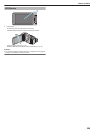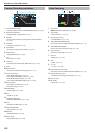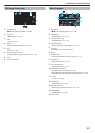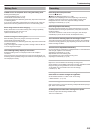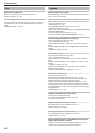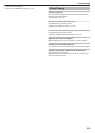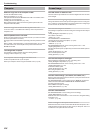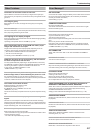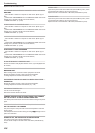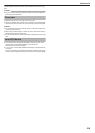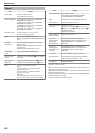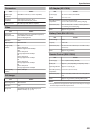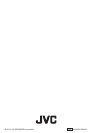Other Problems
The buttons on the touch screen do not work.
Tap the buttons on the touch screen with your fingers or the stylus pen.
The
buttons may not respond if you touch them with your fingernails or with
gloves on.
The image is grainy.
When digital zoom is used, the image becomes grainy as it is digitally
enlarged.
This unit heats up.
This is not a malfunction. (This unit may become warm when used for a long
time.) Stop using the unit if it gets too warm.
The language on the display changed.
It may occur when you connect this unit to a TV with different language setting
using an HDMI mini cable.
“Operating in Conjunction with TV via HDMI” (A p. 126)
When connected to the TV via the HDMI mini cable, proper
images and sounds are not output.
Images and sounds may not be output properly depending on the TV
connected. In such cases, perform the following operations.
A Disconnect the HDMI mini cable and connect it again.
B Turn off and on this unit again.
“Connecting via the HDMI Mini Connector” (A p. 126)
HDMI-CEC functions do not work properly, and the TV does
not work in conjunction with this unit.
TVs may operate differently depending on the specifications, even if they
are HDMI-CEC compliant. Therefore, the HDMI-CEC functions of this unit
cannot be guaranteed to operate in combination with all the TVs.
In such cases, set “HDMI CONTROL” to “OFF”.
“ HDMI CONTROL ” (A p. 204
)
The unit operates slowly when switching between video mode
and still image mode, or when switching the power on or off.
It is recommended that you copy all videos and still images onto your
computer,
and erase the files from this unit. (If there are many recorded files
on this unit, it takes time for the unit to respond.)
The remote control does not work.
Replace the battery of the remote control.
“Reinserting the Battery” (A p. 71)
Set “REMOTE” in the “COMMON” menu to “ON”.
“ REMOTE ” (A p. 201
)
The remote control may not operate outdoors or in places exposed to strong
light.
This unit does not function properly and error messages
appear.
This unit is a microcomputer-controlled device. Electrostatic discharge,
external
noise and interference (from a TV, a radio, etc.) might prevent it from
functioning properly. In such a case, turn off the power, then remove the AC
adapter and battery pack. This unit will be reset.
Make a backup of important recorded data.
Make a backup of important recorded data.
-
It is recommended to copy your important recorded data to a DVD or other
recording media for storage.
- JVC will not be responsible for any lost data.
Error Message?
SET DATE/TIME!
Connect the AC adapter, charge the battery for more than 24 hours and set
the clock. (If the message still appears, the clock battery is exhausted.
Consult your nearest JVC dealer.)
“Clock Setting” (A p. 69
)
COMMUNICATION ERROR
Reconnect the USB cable.
Turn off this unit and the devices connected to it, and turn them on again.
Reattach the battery pack.
MEMORY CARD ERROR!
Check that the card is supported by this unit.
“Types of Usable SD Card” (A p. 66)
Turn off and on this unit again.
Remove
the AC adapter and battery pack, then remove and re-insert the SD
card.
Remove any dirt from the SD card terminals.
If the above does not solve the problem, back up your files and execute
“FORMAT SD CARD” in the “COMMON” menu. (All data will be deleted.)
“ FORMAT SD CARD ” (A p. 205)
NOT FORMATTED
Select “OK”, then select “YES” on the “DO YOU WANT TO FORMAT?”
screen.
RECORDING FAILURE
Turn off and on this unit again.
CANNOT TAKE MORE STILL IMAGES AT THIS TIME
Stop video recording before taking still images. (If the SD card is removed
and inserted during video recording, still images cannot be recorded.)
PLAYBACK FAILED
Remove and re-insert the SD card.
“Inserting an SD Card” (A p. 65)
Remove any dirt from the SD card terminals.
Insert the SD card before turning on the power.
Do not subject this unit to any strong impact or vibration.
VIDEO MANAGEMENT FILE IS DAMAGED, RECOVERY IS
REQUIRED TO RECORD/PLAYBACK, RECOVER?
Select “OK” to restore. (Videos that cannot be restored will not be displayed
on the index screen, but you may be able to play them back using
“PLAYBACK OTHER FILE” in the menu.)
“Playing a Video with Defective Management Information” (A p.
122)
UNSUPPORTED SCENE!
Use files recorded with this unit. (Files recorded with other devices may not
be playable.)
UNSUPPORTED FILE!
Use files recorded with this unit. (Files recorded with other devices may not
be playable.)
THIS FILE IS PROTECTED
Switch off the “PROTECT/CANCEL” function in the “EDIT” menu.
“Protecting Files” (A p.
130)
CHECK CARD'S WRITE PROTECTION SWITCH
Set the write protect switch of the SD card to off.
INSUFFICIENT AVAILABLE SPACE
Delete files, or move files to a computer or other devices.
Troubleshooting
217