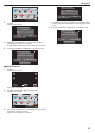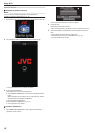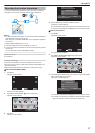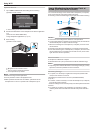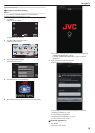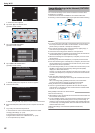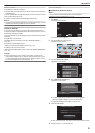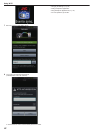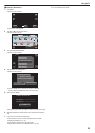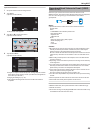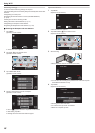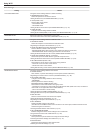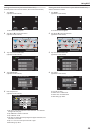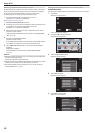o
Computer (Windows 7)
1
Tap “MENU”.
(Operation on this camera)
.
REC
PLAY
MENU
0
The shortcut menu appears.
2
Tap “Wi-Fi” (Q) in the shortcut menu.
(Operation on this camera)
.
MENU
3
Tap “OUTSIDE MONITORING”.
(Operation on this camera)
.
OUTSIDE MONITORING
Wi-Fi
4
Tap “CAMERA NETWORK INFO.”.
(Operation on this camera)
.
CAMERA NETWORK INFO.
QUIT
CONTROLLED BY REMOTE
CURRENTLY BEING
OUTSIDE MONITORING
0
The URL (WAN) for the computer to connect to appears.
(Does not appear if DDNS is not set or set incorrectly.)
5
Check the URL (WAN).
.
URL(LAN):http://***************
***************/
QUIT
***************/
URL(WAN):http://***************
CAMERA NETWORK INFO.
0
After checking the URL, tap “QUIT” to return to the previous screen.
6
Start Internet Explorer (web browser) on the computer and enter the
URL.
7
Log in with your username and password.
0
The username is “everio” and the default password is “0000”.
“Changing the Settings” (A p. 28)
0
Using the Wi-Fi function from the web browser
“Using the Wi-Fi Function from a Web Browser” (A p. 50)
0
To end operations, tap “STOP”.
Using Wi-Fi
23