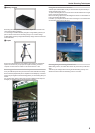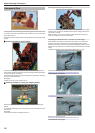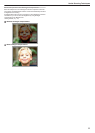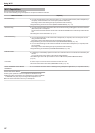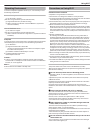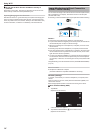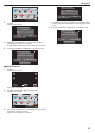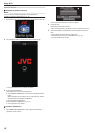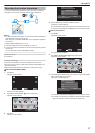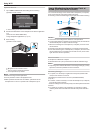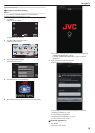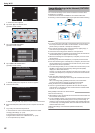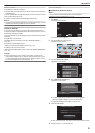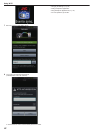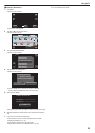Recording the Location Information
You can record the location information of the venue where recording is
taking place via direct connection (Wi-Fi Direct) with a smartphone.
.
GPS
Memo :
0
To
obtain the location information, it is necessary to start the smartphone
application and connect it to the camera.
Also, setting the “LOC INFO TRANS INT” for the smartphone application
is necessary.
“Using Smartphone Applications” (A p. 44)
0
Activate the GPS function of the smartphone in advance.
0
The recorded location information can be used on the software provided
with this unit.
For more information, refer to “MediaBrowser Help”.
What You Need
0
Smartphone
Necessary Settings
To operate, it is necessary to connect a smartphone to the camera.
There are 2 ways to connect, namely “Wi-Fi Protected Setup (WPS)” and
“Search and Connect”.
Select the appropriate method of connection according to the device.
o
Wi-Fi Protected Setup (WPS)
1
Tap “MENU”.
(Operation on this camera)
.
REC
PLAY
MENU
0
The shortcut menu appears.
2
Tap “DIRECT MONITORING” (S) in the shortcut menu.
(Operation on this camera)
.
MENU
3
Tap “WPS”.
(Operation on this camera)
.
WPSQUIT
********************************
PASS:********************************
SSID:********************************
CONNECTING
DIRECT MONITORING
4
Activate WPS on the smartphone within 2 minutes.
(Operation on the smartphone)
0
To
activate WPS, refer to the instruction manual of the device in use.
0
A connection is established and Q appears on the camera’s screen.
o
Search and Connect
1
Tap “MENU”.
(Operation on this camera)
.
REC
PLAY
MENU
0
The shortcut menu appears.
2
Tap “DIRECT MONITORING” (S) in the shortcut menu.
(Operation on this camera)
.
MENU
3
Check
the SSID and PASS shown on the camera’s screen, then register
them on the smartphone to connect.
(Operation on the smartphone)
.
WPSQUIT
********************************
PASS:********************************
SSID:********************************
CONNECTING
DIRECT MONITORING
0
A
connection is established and Q appears on the camera’s screen.
0
For details on connecting your smartphone to a Wi-Fi network, please
refer to the instruction manual of the phone terminal in use.
Using Wi-Fi
17