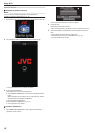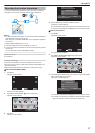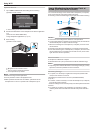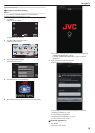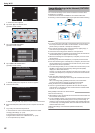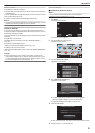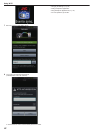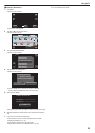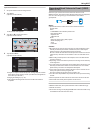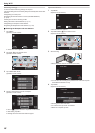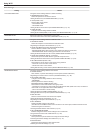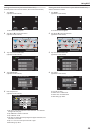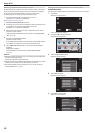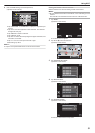Send Still Images via E-mail upon Detection
of Face or Movement (DETECT/MAIL
SETTING)
A still image is automatically captured and sent via e-mail when faces or
movements are detected by the camera.
Children
may, for example, send still images to their parents via the camera
to inform them of the happenings at home.
.
Memo :
0
The size of the still image that is captured in “DETECT/MAIL SETTING” is
640 x 360.
0
Operation via connection to a smartphone (or computer) using “OUTSIDE
MONITORING” may be performed even during detection standby.
0
When the camera is connected to a smartphone (or computer), “DETECT/
MAIL SETTING” will be temporarily unavailable.
0
You can set to record videos on this unit automatically during detection.
“Recording on this unit” (A p. 28)
0
To prevent too many e-mails from being sent in case of detections
occurring frequently, you can set the interval of e-mail delivery.
“Setting detection interval” (A p. 28)
Caution :
0
This function is not designed for disaster or crime prevention.
0
To prevent the situation of forgetting to turn off the power, this unit will turn
off automatically after 10 days of continuous usage.
0
While on standby for notification mails, the focus is fixed. Perform the
camera settings first, then enable notification mails.
Focus may not be set correctly if the notification mails start before camera
settings are made. In this case, disable notification mails temporarily, then
enable it again.
0
Be careful not to cause too much sending of e-mails. Depending on the
internet provider that provides the e-mail service, the e-mails may be
marked as spam or the usage limited may be exceeded.
Be sure to check the terms of the internet provider in advance to find out
if there are any restrictions on the number or size of e-mails that can be
sent.
0
When setting another person as the recipient, be sure to obtain his/her
consent in advance.
0
If you reply to the received e-mail by using this unit, the receiver can not
check your replied e-mail by using this unit.
Check the e-mails sent by this unit from computer, etc.
0
JVC will not be responsible for any trouble that occurs upon the sending
of mails.
What You Need
0
Wireless LAN router (use a product that has a Wi-Fi certification logo)
0
Internet connection
0
Account
for sending e-mails (Supports SMTP. E-mail services that is only
accessible from the web cannot be used.)
Necessary Settings
To send e-mails, the following settings are required.
*The
above settings are not necessary if they have already been set for other
functions.
0
Registering an access point
“Registering the Access Points to Connect (“ACCESS POINTS”)”
(A p. 36)
0
Setting the account for sending e-mails
“Setting the Sender’s E-mail Address” (A p. 31)
0
Registering the recipient’s e-mail address
“Registering the Recipient’s E-mail Address” (A p. 34)
o
Selecting the Recipient’s E-mail Address
1
Tap “MENU”.
(Operation on this camera)
.
REC
PLAY
MENU
0
The shortcut menu appears.
2
Tap “Wi-Fi” (Q) in the shortcut menu.
(Operation on this camera)
.
MENU
3
Tap “DETECT/MAIL SETTING”.
(Operation on this camera)
.
DETECT/MAIL SETTING
Wi-Fi
4
Tap “RECIPIENT'S EMAIL”.
(Operation on this camera)
.
RECIPIENT'S EMAIL
DETECT/MAIL SETTING
5
Tap the e-mail address to be set as recipient.
(Operation on this camera)
.
SET
RECIPIENT'S EMAIL
0
An icon a appears beside the recipient’s e-mail address.
0
After setting, tap “SET”.
0
Settings will not be saved until “SET” is tapped.
Using Wi-Fi
24