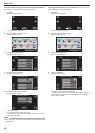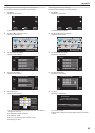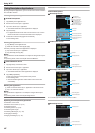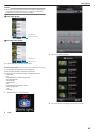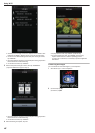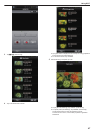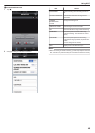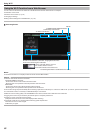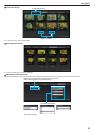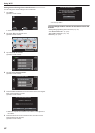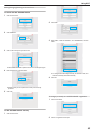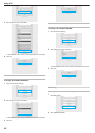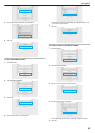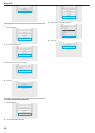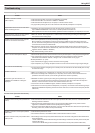Using the Wi-Fi Function from a Web Browser
You can connect to the camera and make use of the Wi-Fi function from the web browser of a computer.
0
Indications on the screen
“Indications on the Screen” (A p. 50)
0
Changing the settings
“Making Camera Settings from a Web Browser” (A p. 52)
Indications on the Screen
o
Recording Screen
.
Full HD: 1920x1080 / MPEG-2 TS format
MotionJPEG: 640x360 / MotionJPEG format
SD: 720x480 / MPEG-2 TS format
Stream Format Selection (click “SET” to apply)Select the video
format when monitoring from a browser.
To Still Image Index Screen
To DETECT/MAIL SETTING Screen
To Video Index Screen
Full Screen(press ESC or double left click to return)
Reload
Memo :
0
The full screen button is not displayed when the stream format is MotionJPEG.
Caution :
0
Features of the stream format are as follows:
Full HD/SD (MPEG-2 TS format)
- Sound of the camera can be checked from the browser.
- Recording and zoom operations cannot be performed from the browser.
MotionJPEG
- Sound of the camera cannot be played back from the browser.
- Recording and zoom operations can be performed from the browser.
0
The monitor’s image stops automatically after monitoring is performed continuously for 12 hours in Full HD or SD. (To resume, press the reload button)
0
To use Full HD or SD, it is necessary to install Media Player 12 in advance.
0
When the video recording quality is set to SSW/SEW on the camera, Full HD will not take effect even if selected.
0
Lagging of the screen may be caused by the network speed or computer performance.
0
If lagging is severe, reload the screen regularly.
(It may take some time for the screen to be displayed after reloading.)
0
For Full HD, make use of a computer with the following system requirements.
CPU Intel Core 2 Duo 2 GHz or higher
2 GB memory or higher
Using Wi-Fi
50