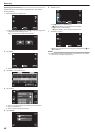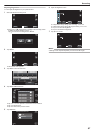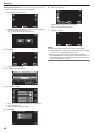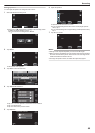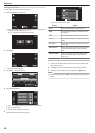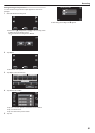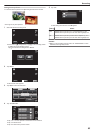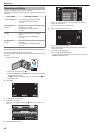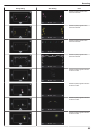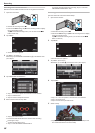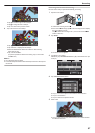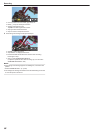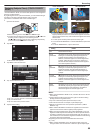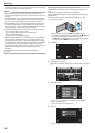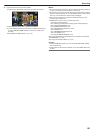Recording with Effects
You can add animation effects to video recordings.
The
animation effects appear when smiles are detected or when the screen
is touched.
Type of Effect Description of Effect
ANIMATION EFFECT Records videos with animation effects.
“Recording with Animation Effects”
(A p.
94)
DECORATE FACE
EFFECT
Detects faces and enables decorations such as
sunglasses to be added.
“Recording with Face Decorations”
(A p. 96)
STAMP Records videos with various decorative
stamps.
“Recording with Decorative Stamps”
(A p. 96)
HANDWRITING
EFFECT
Records videos with your personal handwriting
or drawing.
“Recording with Personal Handwriting”
(A p. 97)
Recording with Animation Effects
You can add animation effects to video recordings.
The
animation effects appear when smiles are detected or when the screen
is touched.
1
Open the LCD monitor.
.
0
Check if the recording mode is A.
0
If
the mode is B still image, tap B on the recording screen to display
the mode switching screen.
Tap A to switch the recording mode. (You can also use the A/B
button on this unit.)
2
Tap “MENU”.
.
REC
PLAY
MENU
0
The shortcut menu appears.
3
Tap “MENU”. (Go to step 4.)
Alternatively, tap “ANIMATION EFFECT”4 in the shortcut menu. (Go to
step 5.)
.
MENU
4
Tap “ANIMATION EFFECT”.
.
ANIMATION EFFECT
VIDEO
0
Tap 3 or 2 to move upward or downward for more selection.
0
Tap L to exit the menu.
0
Tap J to return to the previous screen.
5
Select a desired effect and tap “SET”.
.
SET
0
Tap 0 or 1 to change the effect.
0
Press the START/STOP button the camera to start recording.
Press again to stop.
0
To select another effect, tap J.
0
Tap L to exit “ANIMATION EFFECT”.
(To perform operations other than recording, tap L to cancel the
“ANIMATION EFFECT” first.)
Recording
94