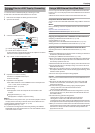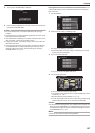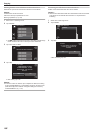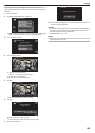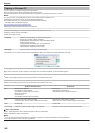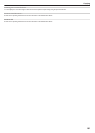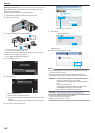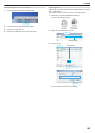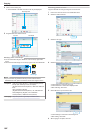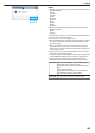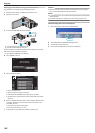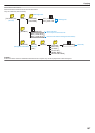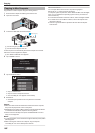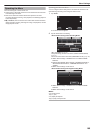Backing Up All Files
Before making backup, make sure that enough free space is left in the
computer's hard disk (HDD).
Backup will not start if there is not enough free space.
1
Remove the AC adapter and battery pack from this unit.
2
Open the LCD monitor.
.
3
Connect the USB cable and the AC adapter.
.
AC Adapter To AC
Outlet (110 V to 240 V)
USB Cable
(Provided)
Computer
To USB
Connector
To USB
Connector
A Connect using the provided USB cable.
B Connect the AC adapter to this unit.
0
This unit powers on automatically when the AC adapter is connected.
0
Be sure to use the supplied AC adapter.
C The “SELECT DEVICE” menu appears.
4
Tap “CONNECT TO PC”.
.
CONNECT TO PC
TYPE TO CONNECT
SELECT DEVICE
SELECT DEVICE
5
Tap “BACK UP”.
.
BACK UP
CONNECT TO PC
0
Tap L to exit the menu.
0
Tap J to return to the previous screen.
0
The provided software Everio MediaBrowser 4 BE starts up on the
computer.
The subsequent operations are to be performed on the computer.
6
Select the source of the image file.
.
1
2
Click
Click
Click “Next”
Click “All volume in camcorder”
7
Start backup.
.
Click
Saving Destination (PC)
0
Backup starts.
8
After backup is complete, click “OK”.
.
Click
Memo :
0
Before making backup, load the SD card in which the videos and still
images are stored on this unit.
0
If you encounter any problems with the provided software Everio
MediaBrowser 4 BE, please consult the “Pixela User Support Center”.
Telephone USA and Canada (English): +1-800-458-4029 (toll-free)
Europe (UK, Germany, France, and Spain)
(English/German/French/Spanish): +800-1532-4865 (toll-
free)
Other Countries in Europe
(English/German/French/Spanish): +44-1489-564-764
Asia (Philippines) (English): +63-2-438-0090
China (Chinese): 10800-163-0014 (toll-free)
Homepage
http://www.pixela.co.jp/oem/jvc/mediabrowser/e/
0
Delete unwanted videos before making backup.
It takes time to back up many videos.
“Deleting Unwanted Files” (A p. 129
)
Copying
162