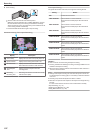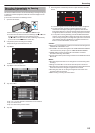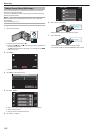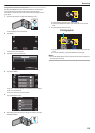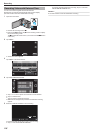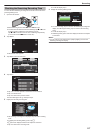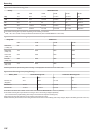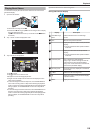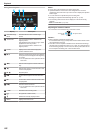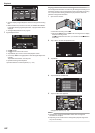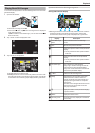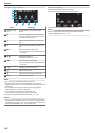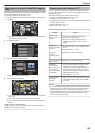Playing Back Videos
You can select and play back the recorded videos from an index screen
(thumbnail display).
1
Open the LCD monitor.
.
0
Check if the recording mode is A.
0
If
the mode is B still image, tap B on the recording screen to display
the mode switching screen.
Tap A to switch the mode to video. (You can also use the A/B button
on this unit.)
2
Tap “<<PLAY” to select the playback mode.
.
PLAY
REC
MENU
3
Tap on the file to start playback.
.
REC
MENU
0
Tap e to pause.
0
Tap u to return to the index screen.
0
L appears on the last image played back.
0
Images recorded in 60p mode and 60i mode are displayed on the
index screen separately.
0
To view the images recorded in 60p mode, set “SYSTEM SELECT”
in the video recording menu to “60p” before selecting the playback
mode.
In cases such as during Digest Playback or when playing back/
editing a playlist, set “SYSTEM SELECT” in the same way before
operating.
0
To view the images recorded in 60i mode, set “SYSTEM SELECT” in
the video recording menu to “60i” before selecting the playback
mode. In cases such as during Digest Playback or when playing back/
editing a playlist, set “SYSTEM SELECT” in the same way before
operating.
Operation Buttons for Video Playback
During Index Screen Display
.
REC
MENU
Display Description
A
Video/Still Image
Mode
Switches between video and still image
modes.
B
Date Moves to the previous/next date
C
< Displays the previous index screen (thumbnail
display)
0
You
can perform the same operation with the
zoom lever.
D
> Displays the next index screen (thumbnail
display)
0
You
can perform the same operation with the
zoom lever.
E
Thumbnail (File) Tap on thumbnail - Starts playback
Drag to right - Scrolls to the right to show the
previous index screen (thumbnail display)
Drag
to left - Scrolls to the left to show the next
index screen (thumbnail display)
F
Recording Date Recording date (only displayed on the first file
of each date)
G
<<REC Switches to the recording mode.
H
A
Displays the index screen (thumbnail display)
to perform deletion
I
MENU Displays the menu screen
Playback
119