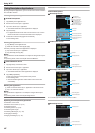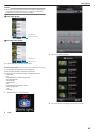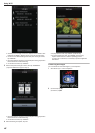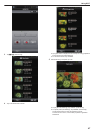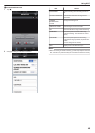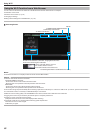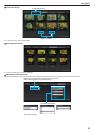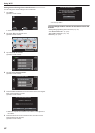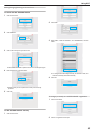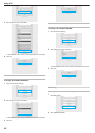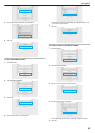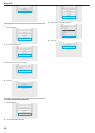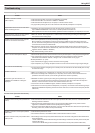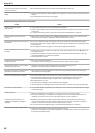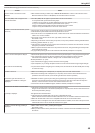Making Camera Settings from a Web Browser
You can change the camera settings from a web browser.
1
Tap “MENU”.
(Operation on this camera)
.
REC
PLAY
MENU
0
The shortcut menu appears.
2
Tap “Wi-Fi” (Q) in the shortcut menu.
(Operation on this camera)
.
MENU
3
Tap “NETWORK SETTINGS”.
(Operation on this camera)
.
Wi-Fi
NETWORK SETTINGS
4
Tap “SET FROM WEB BROWSER”.
(Operation on this camera)
.
NETWORK SETTINGS
SET FROM WEB BROWSER
5
Check
the SSID and PASS shown on the camera’s screen, then register
them on the computer to connect.
(Operation on this camera)
.
WPS
********************************
QUIT
PASS:********************************
SSID:********************************
CONNECT USING Wi-Fi
SET FROM WEB BROWSER
0
When the computer is connected to the camera, a URL appears on
the camera.
6
Check the URL shown on the camera’s screen, then enter it on the
Internet Explorer (web browser).
(Operation on this camera)
.
QUIT
FROM YOUR WEB BROWSER
TO THE FOLLOWING URL
CHANGE SETTING BY CONNECTING
SET FROM WEB BROWSER
http://***.***.***.***:*****/
0
To exit, tap “QUIT”.
You can change the Wi-Fi function of the camera from a web
browser.
“Adding/Changing/Deleting an Access Point” (A p. 53)
“ OUT MONITORING SET ” (A p. 54)
“ Wi-Fi DIRECT SETTING ” (A p. 54)
“Mail Setting” (A p. 54)
Using Wi-Fi
52